In this Guide/Video, We’ll show you how to convert an Excel file with multiple sheets to PDF. we’ll show you how to do it quickly and easily using some software you can download called Batch Document Converter Pro from Traction Software here
If you’re working with PDFs you may need to convert excel to pdf to send over to other users like your boss who may not have excel, this guide/video is for you!
We’ll show you how to easily convert any excel to pdf with all the worksheets automatically.
This process is quick and easy and will save you time and hassle in the future. Thanks for watching! PDF Tips presents How to Convert Excel Files With Multiple Sheets to PDF
This software tool has been around for many years and has many conversion options and much more. It’s a free download so give it a try and contact Traction Software at [email protected] if you need any help.
Don’t forget to check out the video and subscribe for further pdf tips.
Step by Step Guide
- Download Batch Document Converter Pro from Traction Software to download the software click here
- Start up the software
- Drag and Drop the excel file(s) (xls, xlsx, xlsm) into the software main window
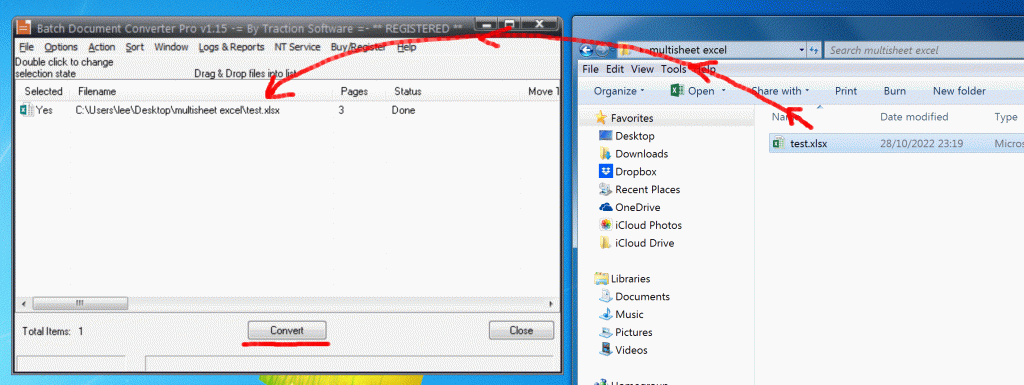
- Click the “Convert” Button
- To open the converted file right mouse on the file in the list and select ‘Open Converted File”
To Use Hot Folder Processing Follow the Steps Below:- - Click Options menu, Directory Monitor Setup… Click the “Activate Monitoring” Checkbox
- Set “Monitor Every” n “Seconds” to: 5
- In the “Only Convert File Type” to: .xls
- In the “Monitor directory path” enter your input source folder path e.g. C:\excelfiles
- In the “Conversion Output Folder” enter your output folder path e.g. C:\output
- (Optional) In the “Move source to dir after convert” enter your output move to path e.g. C:\output\done
- Click the “Add to Monitor List” button
- Click “Save & Exit” Button
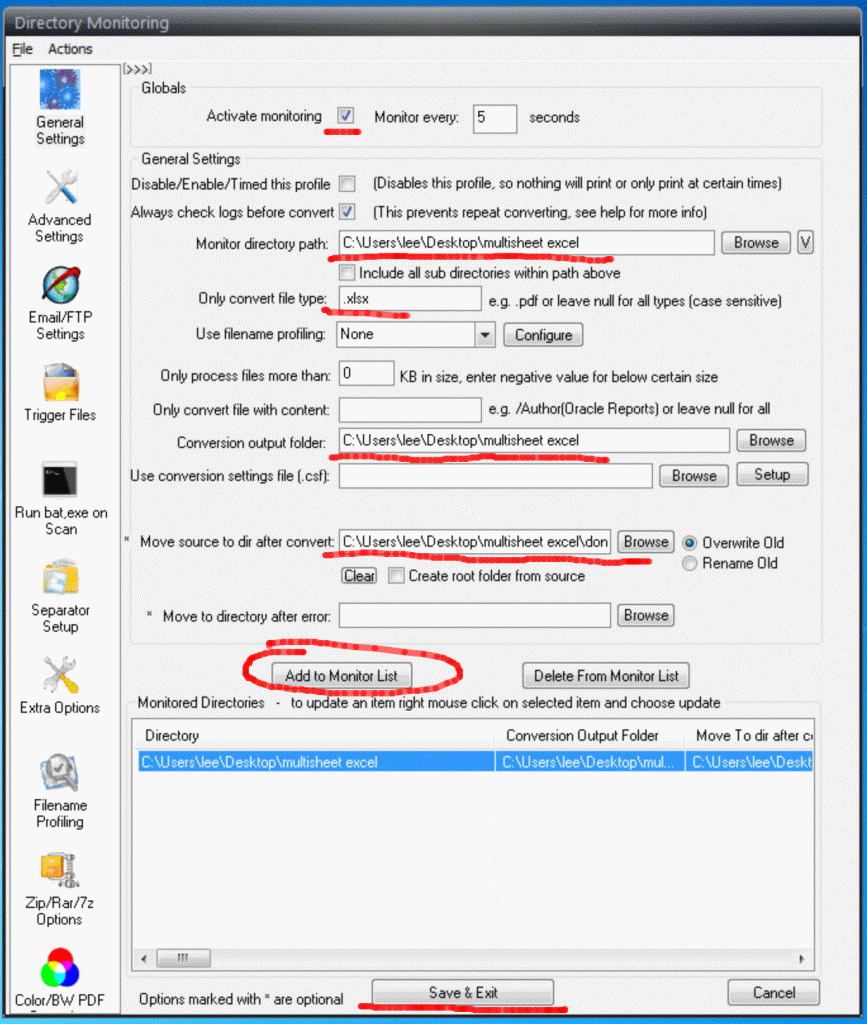
- Put some excel file(s) in the “Monitor directory path” folder to convert