In this guide and video, we’ll show you how to download and install Adobe Acrobat Reader DC 2022 version and get started with the software
If you’re looking to improve your office efficiency or learn how to open and print PDFs and much much more then this guide/video is for you!
Easy step-by-step guide.
FREE Adobe Reader can be downloaded here: https://get.adobe.com/uk/reader/
Don’t forget to check out the video and subscribe for further pdf tips.
Step by Step Guide
- Open a web browser and search for “Adobe Reader DC FREE“
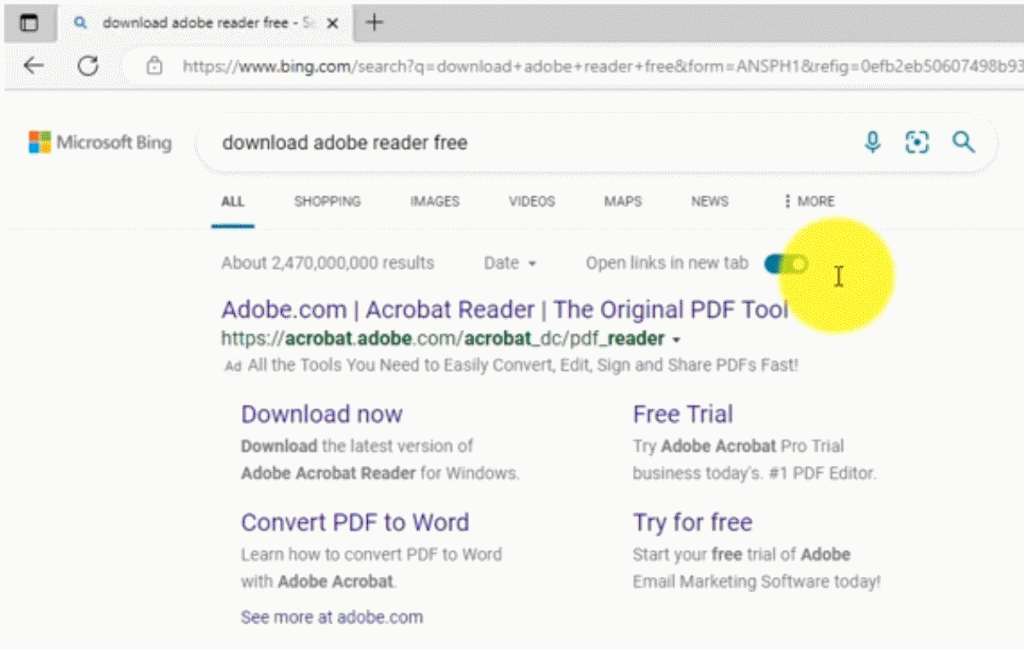
- Click the “Download now” link in the search above i.e. “Download the latest version of Adobe Acrobat Reader for Windows.”
- On the next page click Download Adobe Reader Button (Repeat)
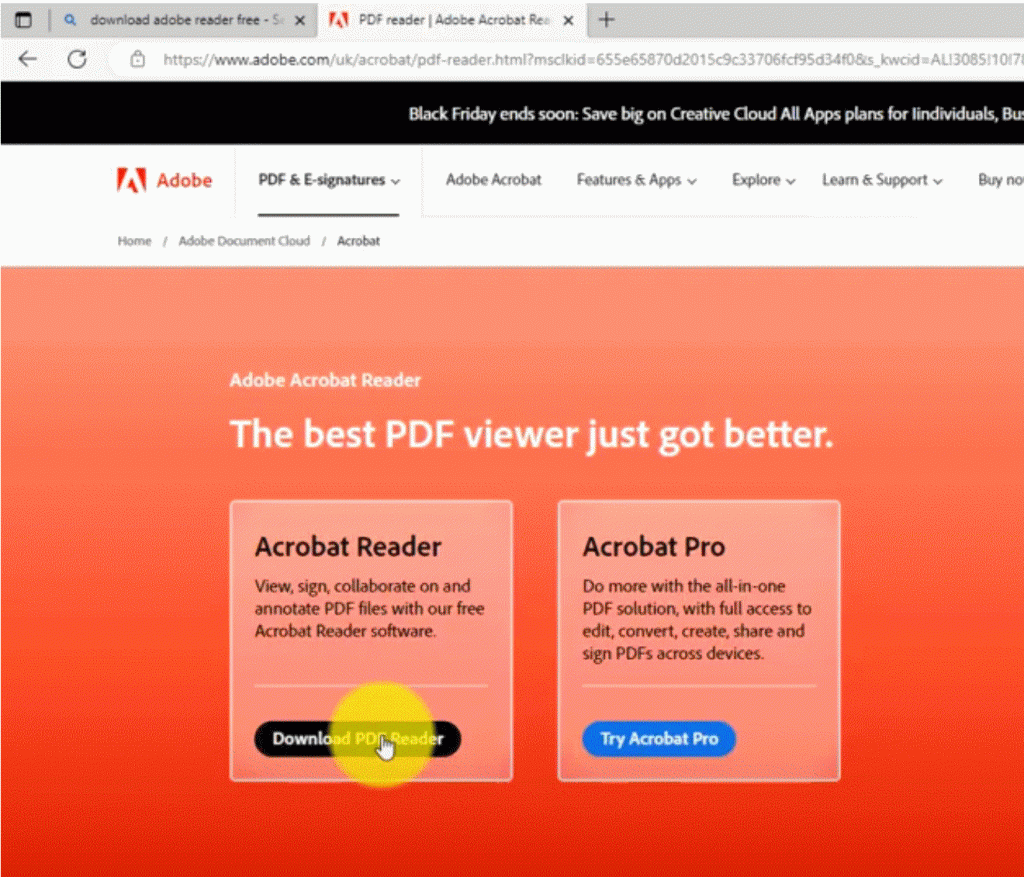
- The browser will download the Setup file readerdc64 install.exe
- Click on the install file above to start the install
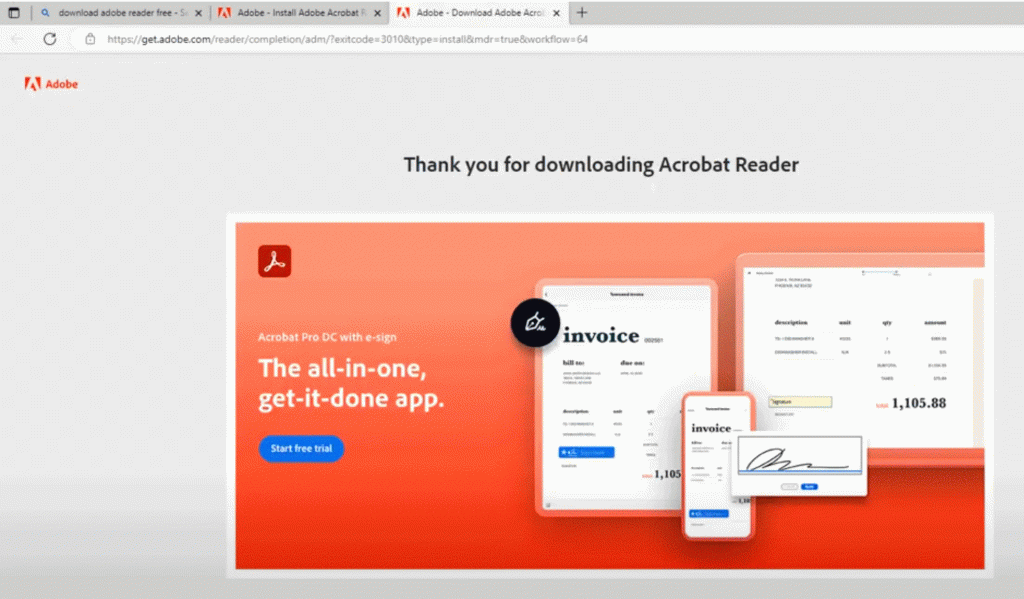
- Click “Yes” on any windows security messages
- Once the installation is complete you can minimize the Browser
- Click on the “Adobe Acrobat” icon on the desktop
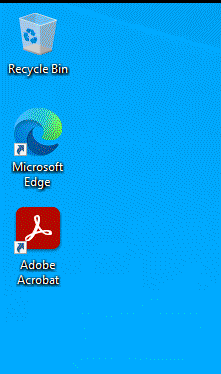
- Click the “Open file” button to open a file
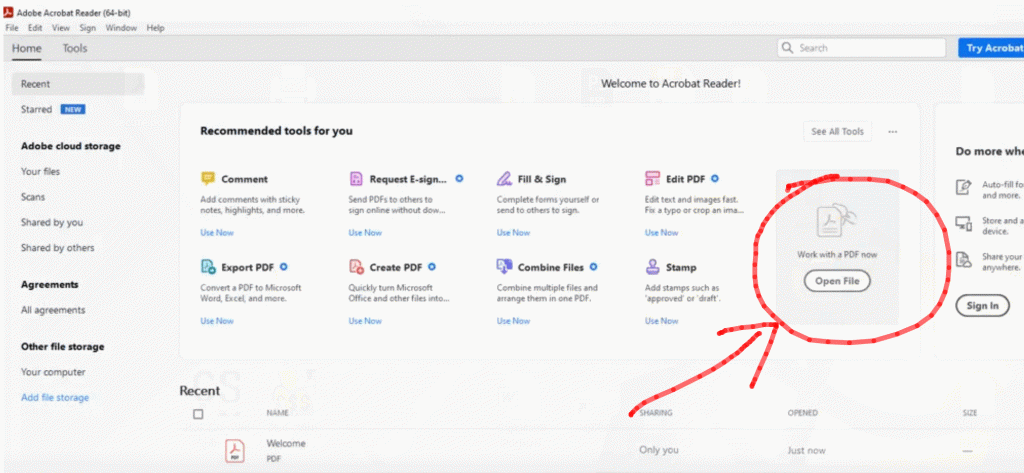
- To open a file in windows double-click on it to open it
If for some reason it opens the file in the browser, right mouse on the pdf file and then select “Open with” Adobe Reader