In this guide & video will show you how to add a tick symbol in a PDF.
With this method, you can easily identify what is correct or not in your pdf documents by adding a check mark, and then you could email/transfer them to other staff/clients/friends etc for them to review any changes etc.
If you’re looking to improve your office efficiency or learn how to add check marks to pdf pages, then this guide & video is for you!
We’ll show you how to add a Tick Symbol in a PDF, and discuss some of the benefits of using this method. After watching this guide/video, you’ll be able to add Ticks and Crosses to your documents effortlessly! Easy step-by-step guide.
Adobe Acrobat can be downloaded here: https://www.adobe.com/uk/acrobat/free-trial-download.html
Don’t forget to check out the video and subscribe for further pdf tips.
Note: once this is setup it’s a quick and easy process to add Tick marks, to setup please follow the below step-by-step instructions:-
Step by Step Guide
- Make sure Adobe Acrobat full version is installed
- Open your PDF in Adobe Acrobat
- Click on “Tools” in the main menu
- look for “Fill & Sign” and click the “Open” button
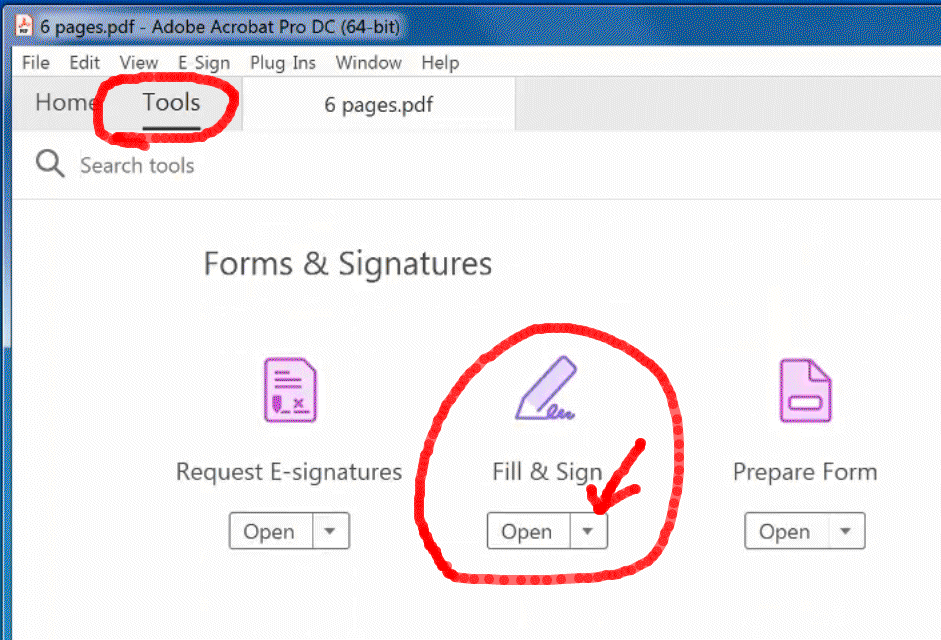
- You’ll see a new Toolbar appear at the top, click the “Add check mark” tick symbol
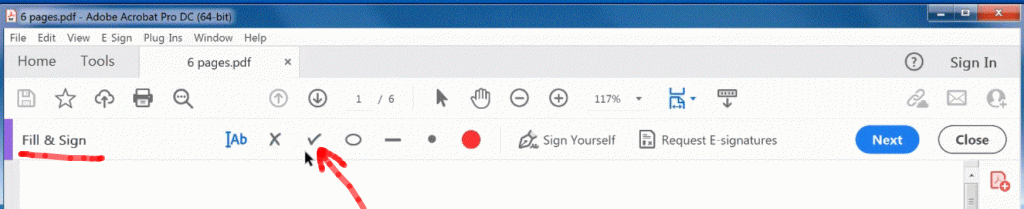
- Choose the location on the page to add the tick mark and left mouse click to add it
- You can resize it by pressing the large ‘A‘ and the small ‘A‘ buttons
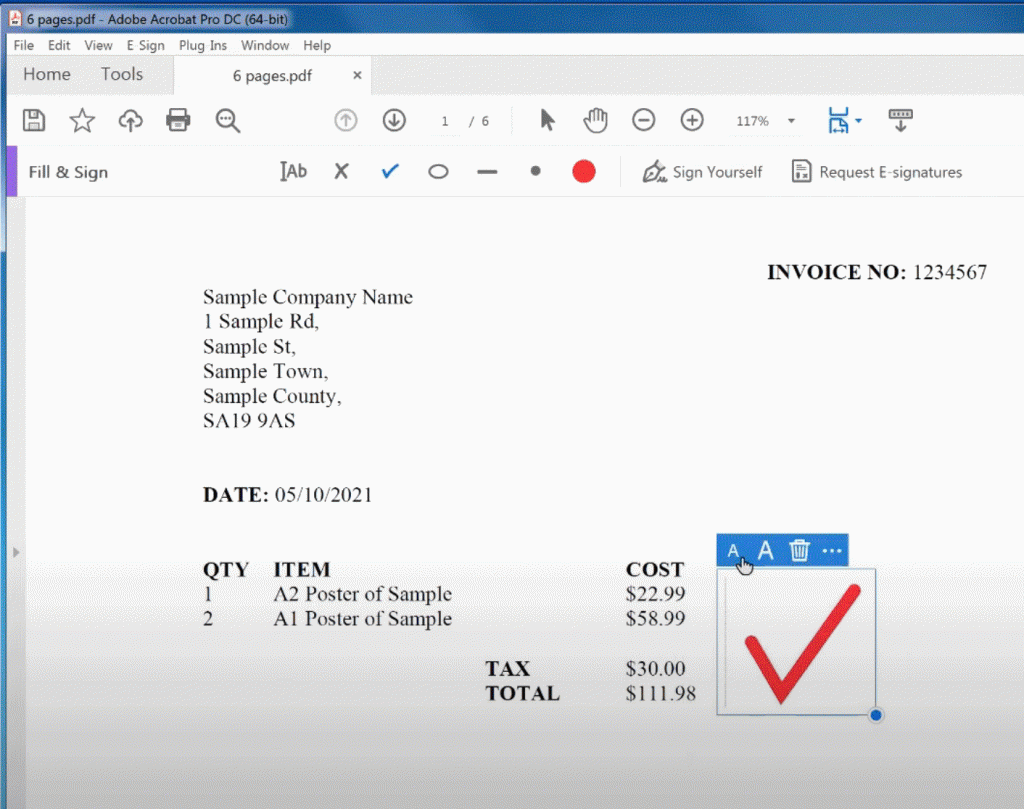
- You can also position it by left mouse clicking on it (hold down) and moving the mouse to the location you want it
- To change the colour click on the round dot colour symbol on the toolbar

- When done click the “Close” button
- To save it to a new pdf click the File menu, Save As…