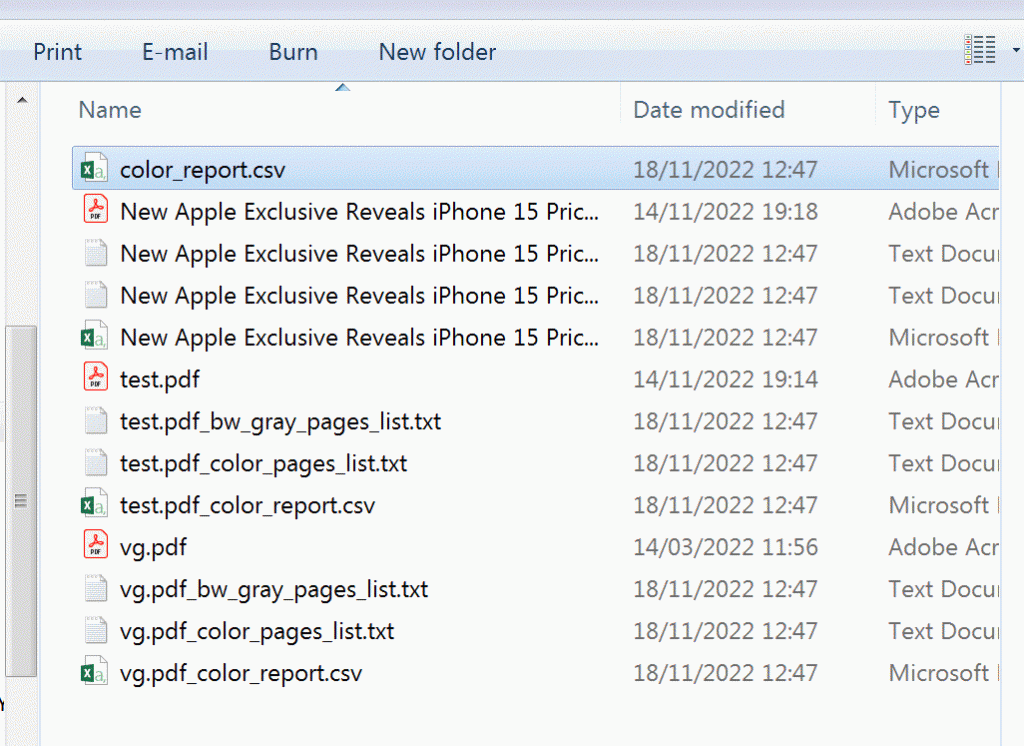Here’s a Step by step detailed guide and video example of how to count the number of Color pages and BW/Gray pages in PDFs and create an inventory report of Color /BW per page count in excel csv format.
The software used in this example is Rapid PDF Count from Traction Software available here: https://www.traction-software.co.uk/rapidpdfcount/index.html
Note: The trial version is available above which you must install first.
This software tool has been around for many years and has many Rapid PDF Count features. It’s a free download so give it a try and contact Traction Software at [email protected] if you need any help.
Don’t forget to check out the video and subscribe for further pdf tips.
Step by Step Guide
- Download And Install Rapid PDF Count software here from Traction Software
- Run ‘Rapid PDF Count‘ from the installer or from the desktop or from windows start menu to start the software
- Drag and Drop your source pdf files into the list or use the File menu to add single or scan for multiple pdf files, you can also drag and drop folders of pdf files too
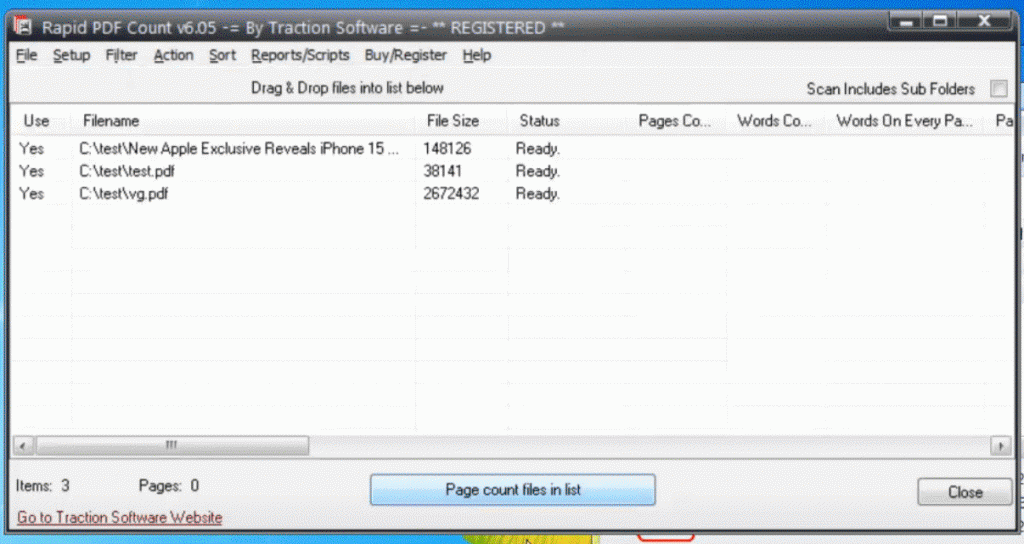
- Go into the Setup menu, Options… and click the “Color pages counting” checkbox halfway down the page
- Enter the output folder path for “Generate color pages” e.g. c:\test
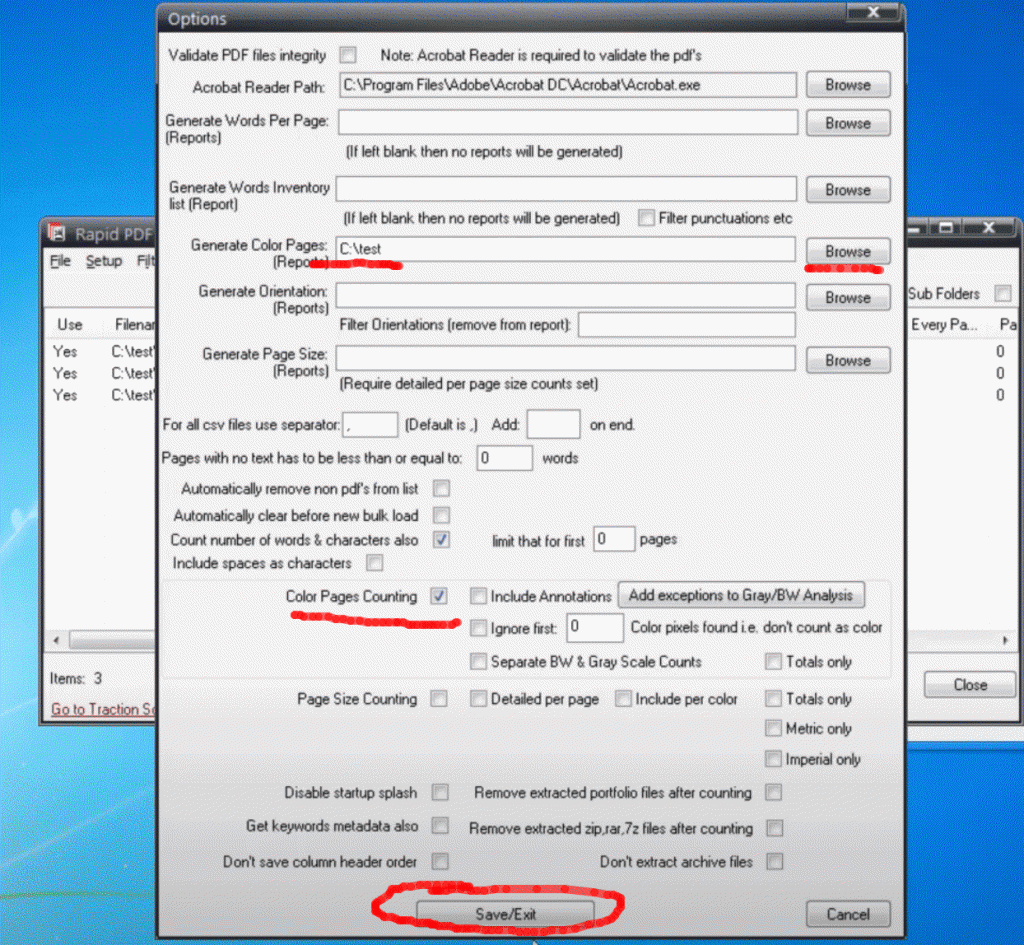
- Click the “Save/Exit” button at the very bottom
- Click the “Page count files in list” button on the main screen
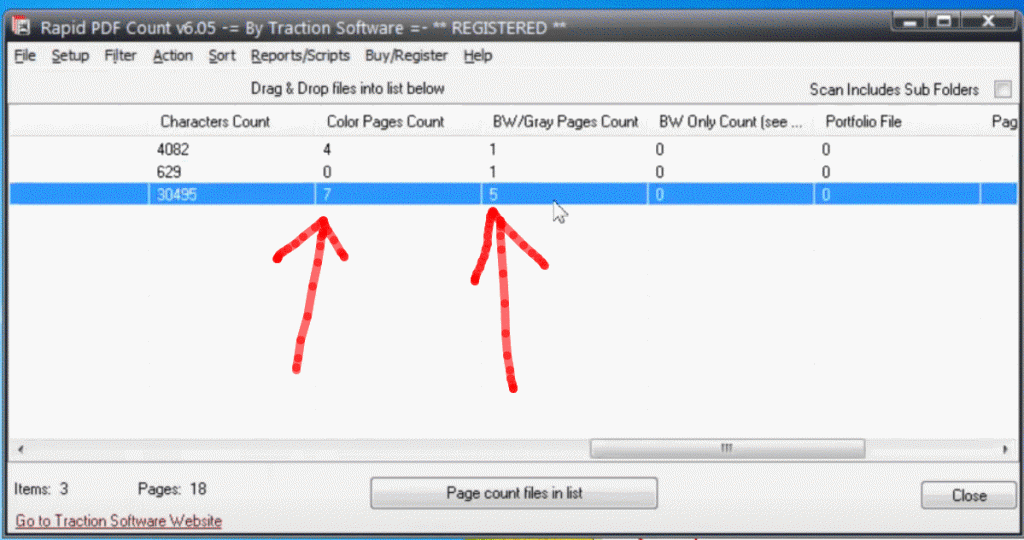
You should now get the counts on screen and reports generated in the output folder Now open the reports in the output folder for your pdf
e.g.
vg.pdf
vg.pdf_bw_gray_pages_list.txt
vg.pdf_color_pages_list.txt
vg.pdf_color_report.csv color_report.csv
FYI: The pdf_color_report.csv is a report page by page of which is color or BW which can be loaded into excel
The bw_gray_pages_list.txt is a simple comma-separated list of pages that are BW or Gray
The color_pages_list.txt is a simple comma-separated list of pages that are Color
The color_report.csv is an overall report for a number of files which has totals of how many Color / BW Gray pages there are.
e.g.