In this guide and video, we’ll show you how to convert a Scanned PDF to a Microsoft Word Format File with Editable Text.
With this method, you can easily convert PDF documents to Microsoft Word for further editing and other Microsoft Office tools even though your pdf might be a scanned image of a document, the software will recognize the text and create a Word text document that you can edit.
If you’re looking to improve your office efficiency or learn how to convert scanned pdf images to Microsoft word doc files, then this guide/video is for you! We’ll show you how to quickly convert PDFs to Docx files, and discuss some of the benefits of using this method. After watching this guide/video, you’ll be able to convert PDFs to word files easily! Easy step-by-step guide.
Adobe Acrobat can be downloaded here: https://www.adobe.com/uk/acrobat/free-trial-download.html
Don’t forget to check out the video and subscribe for further pdf tips.
Step by Step Guide
- Make sure Adobe Acrobat full version is installed
- Open the PDF in Adobe Acrobat Pro DC
- Click File menu, Export To, Microsoft Word, Word Document
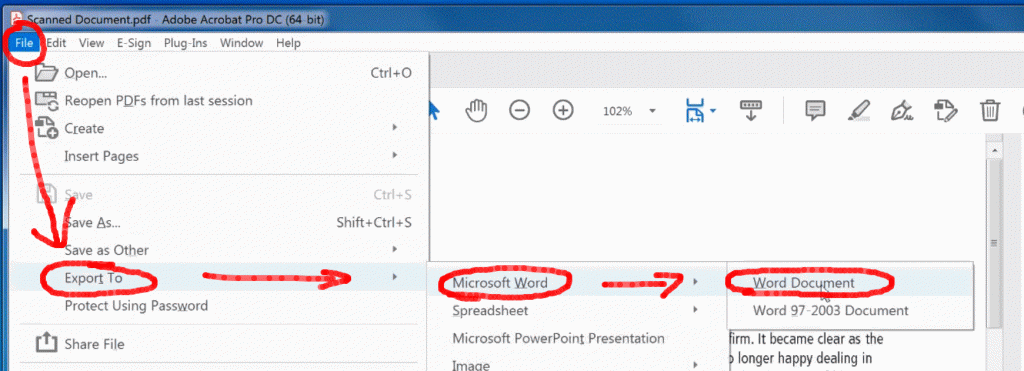
- Enter the filename path to save to a word document to
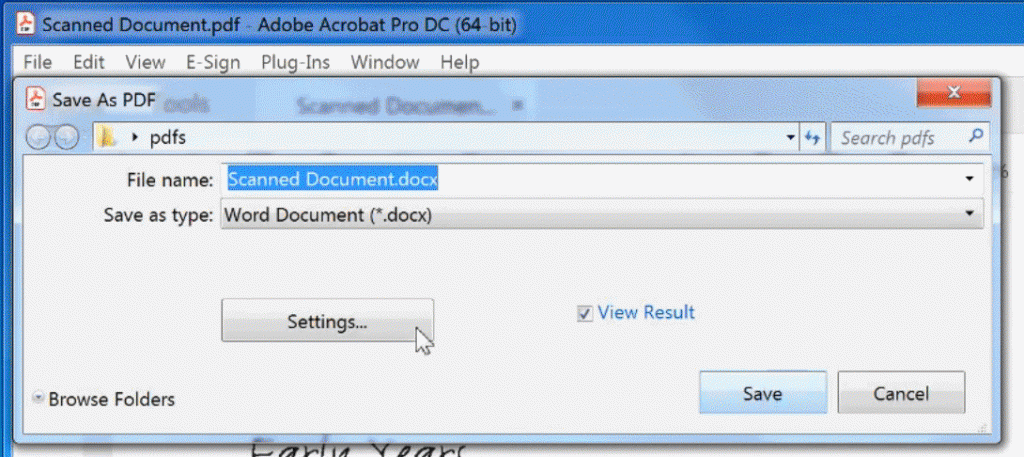
- Click on the “Settings” button if you want to change the conversion settings (Not Required by Default)
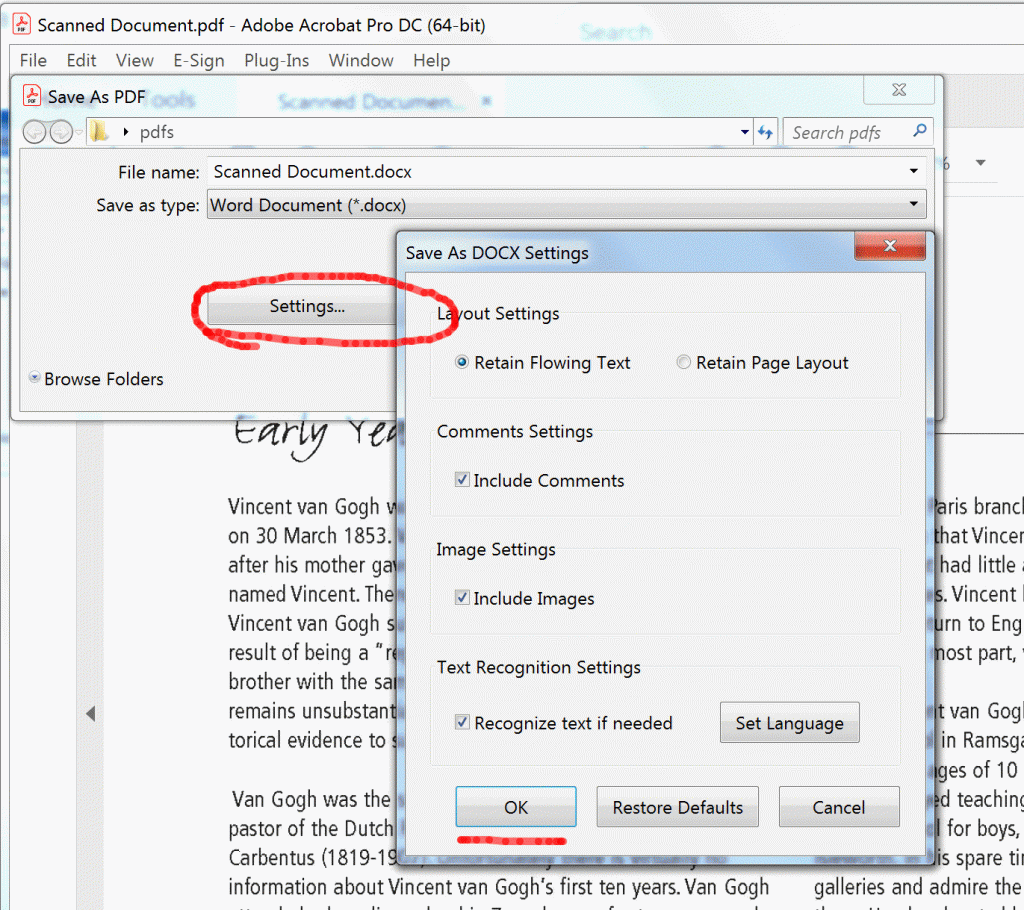
- Click the “Save” button All done.
The converted pdf to word will now open in Microsoft word automatically so you can view / edit / save it to a Microsoft Word Docx file.