In this guide & video, we’ll show you how to delete pages from a PDF file.
This is a very useful skill to have if you want to create a PDF document that you can share with others.
We’ll walk you through the steps of how to delete pages from a PDF file, and by the end of the guide/video, you’ll be able to delete pages from a PDF file in many ways i.e. single and page ranges with ease! Easy step-by-step guide.
Adobe Acrobat can be downloaded here: https://www.adobe.com/uk/acrobat/free-trial-download.html
Don’t forget to check out the video and subscribe for further pdf tips.
Step by Step Guide
- Make sure Adobe Acrobat full version is installed
- Open the PDF in Adobe Acrobat
- Click “Organize Pages” in the right-hand sidebar, if it doesn’t exist select the Tools menu, then the “Organize Pages” icon drop-down menu, “Add Shortcut”
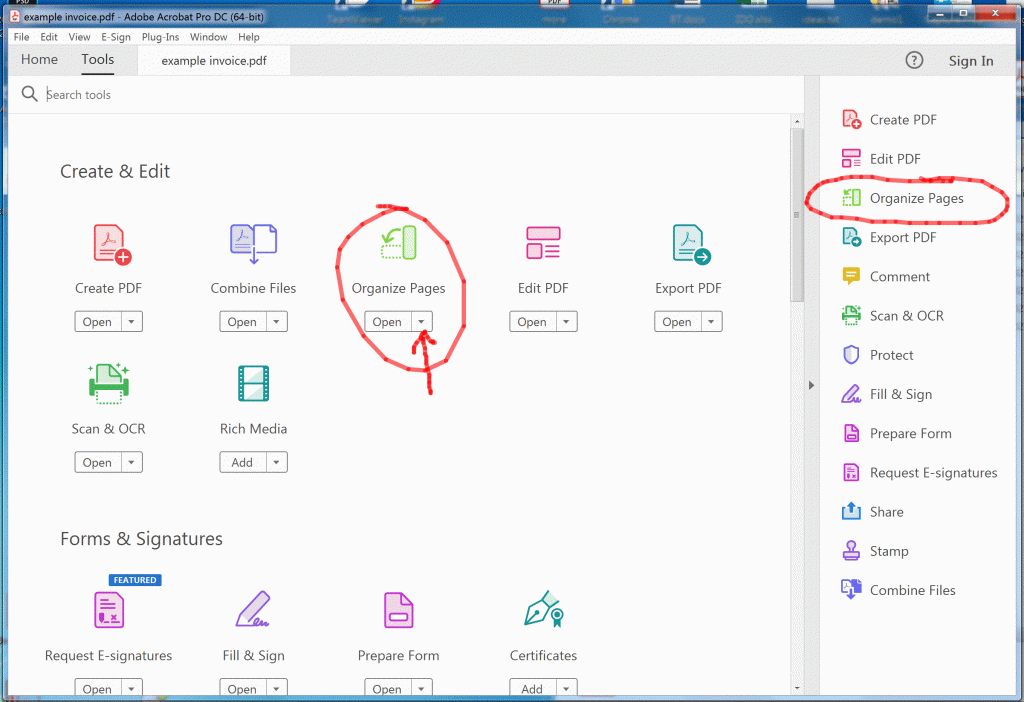
- In the Organize Pages window click the page you want to delete and then press the Bin image icon at the side
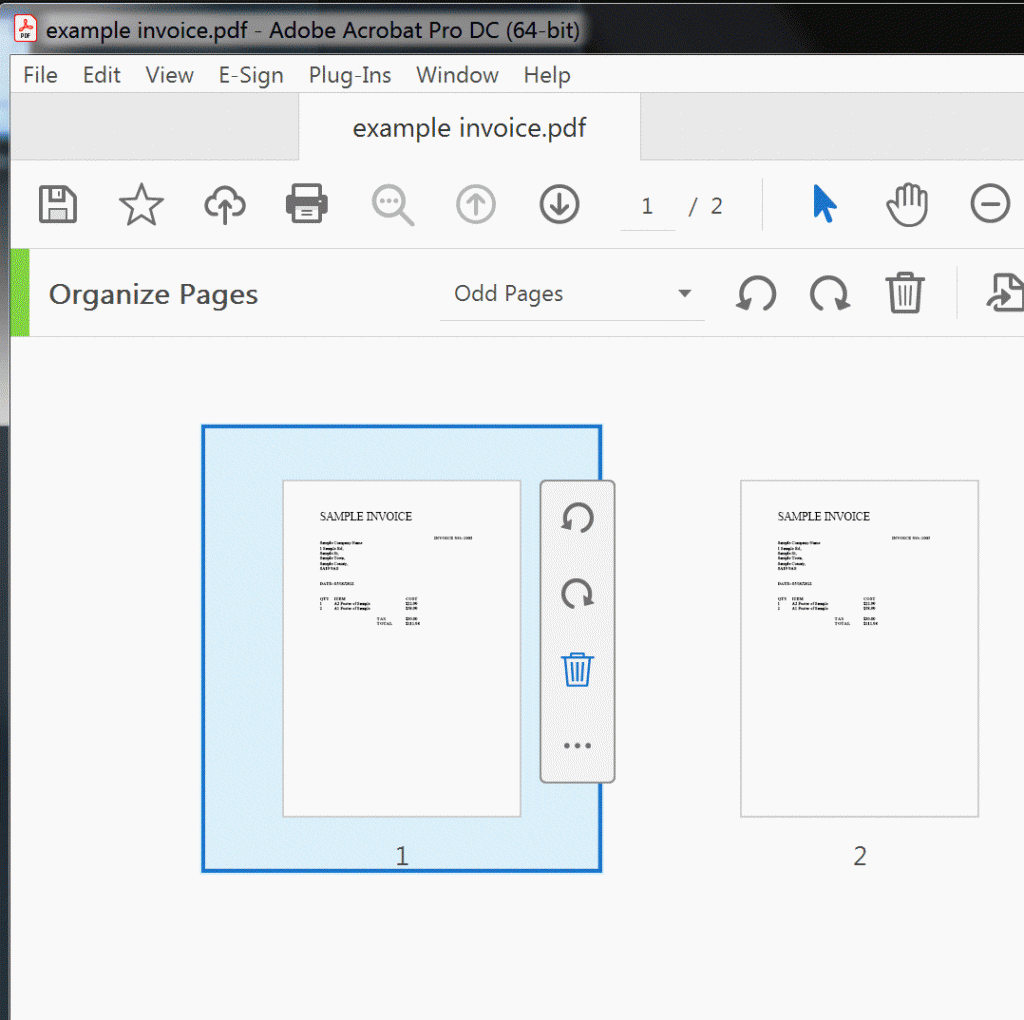
- You can also select the pages to delete by entering a range e.g. 1-5 in the box after Organize pages text or individual pages e.g. 1,3
then by pressing the DELETE key or Bin Icon in the header bar to delete the pages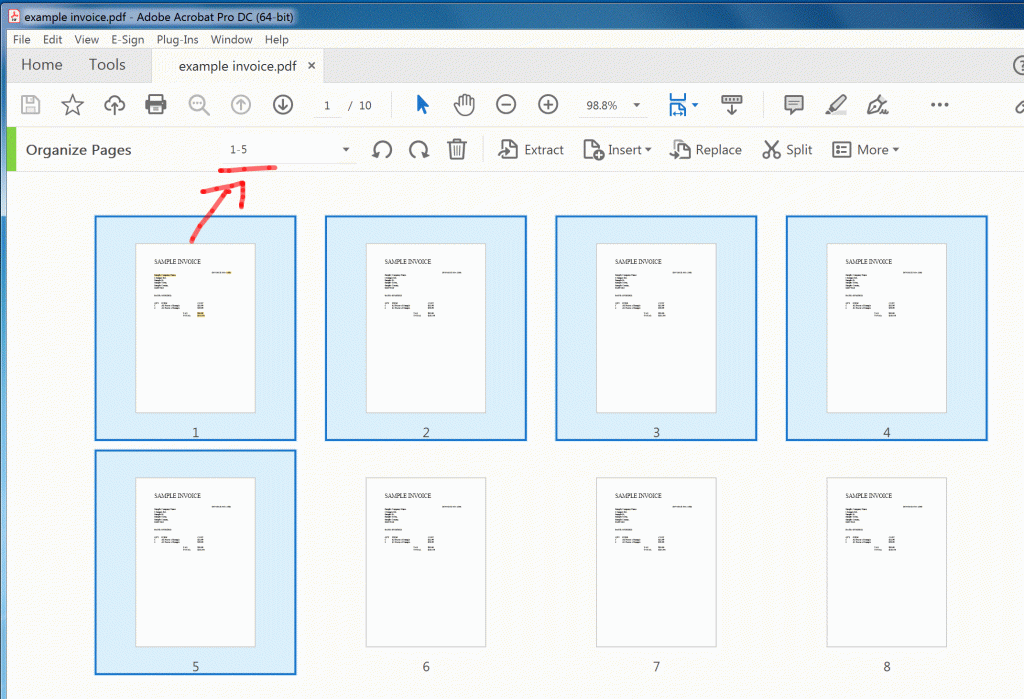
- Once complete, Click the “Close” button
- Click the File menu, Save As or Save to save any changes