In this guide and video, we will show you how to edit the text in a PDF.
With this method, you can easily edit/change/add/remove text from your pdf documents, and then you could email/transfer them to other staff/clients/friends etc for them to review any changes etc.
If you’re looking to improve your office efficiency or learn how to edit the text in pdf files, then this guide and video is for you! We’ll show you how to add and edit a PDF efficiently in no time at all and discuss some of the benefits of using this method.
After watching this guide/video, you’ll be able to edit the text in your documents like a pro! Easy step-by-step guide.
Adobe Acrobat can be downloaded here: https://www.adobe.com/uk/acrobat/free-trial-download.html
Don’t forget to check out the video and subscribe for further pdf tips.
Step by Step Guide
- Make sure Adobe Acrobat Pro full version is installed
- Open the source PDF in Adobe Acrobat
- Click on “Tools” in the main menu
- Look for “Edit PDF” in the drop-down window or click “Edit PDF” in the right-hand sidebar
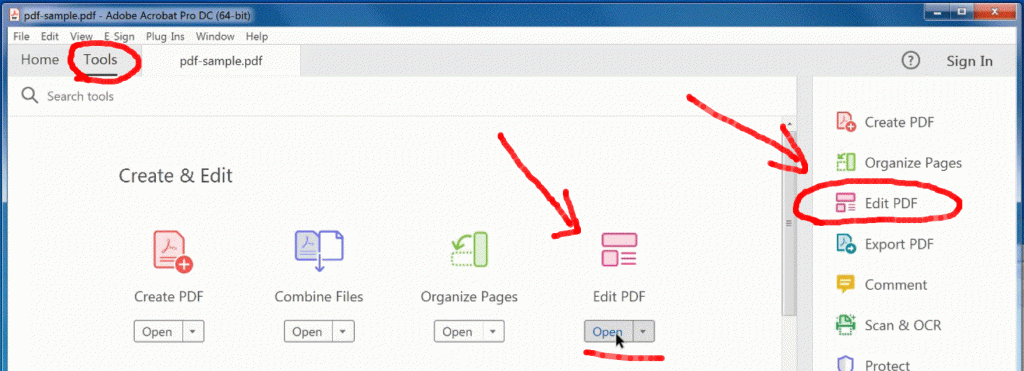
- Each area of text is surrounded by a box, now click on the text to edit within that box
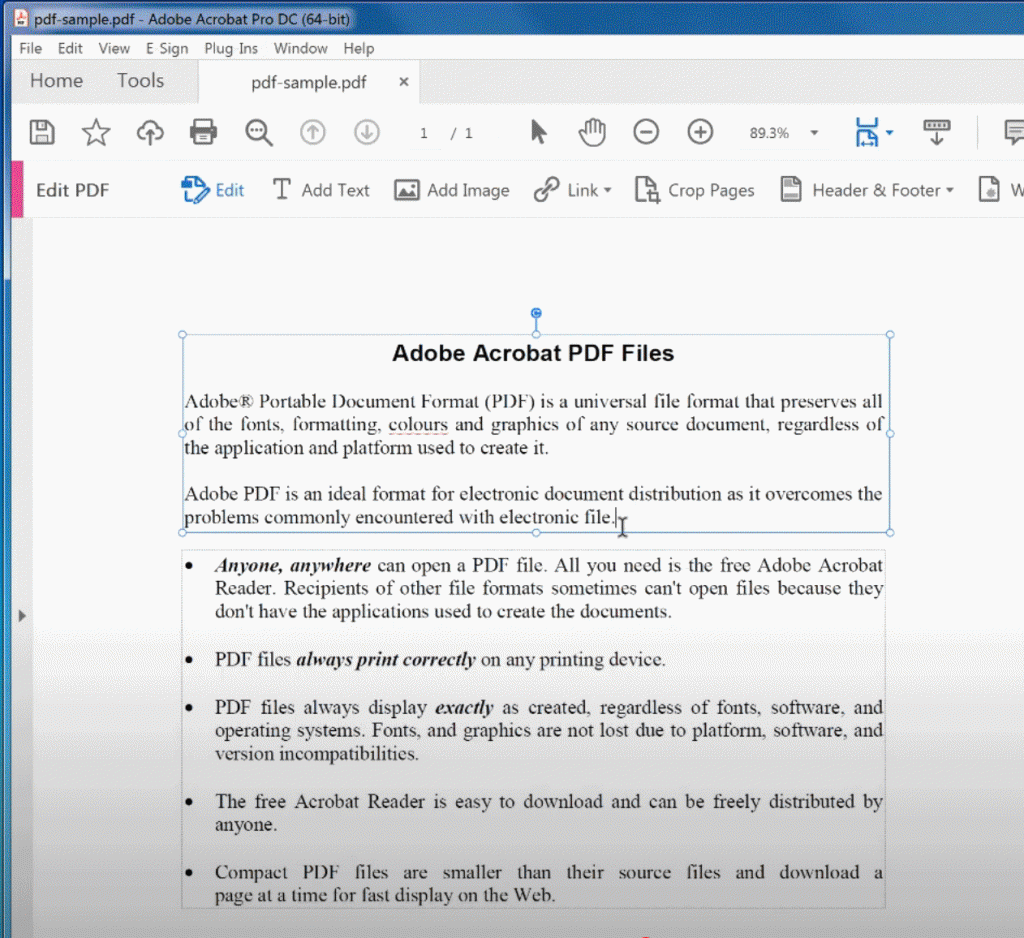
- You can change the Font Size by highlighting the existing text and by changing the number below the font name on the right
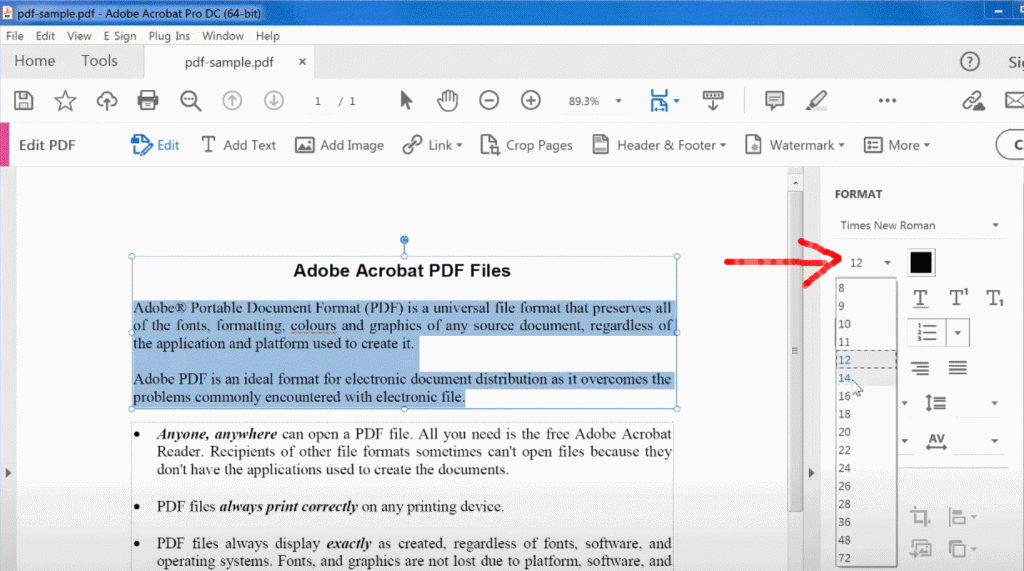
- You can change the Bullet points or add bullet points or create a numbered list e.g. 1,2,3,4,5 or e.g. 1), 2), 3), 4), 5) or alphabetical e.g. a,b,c,d,e and roman numerals are also possible
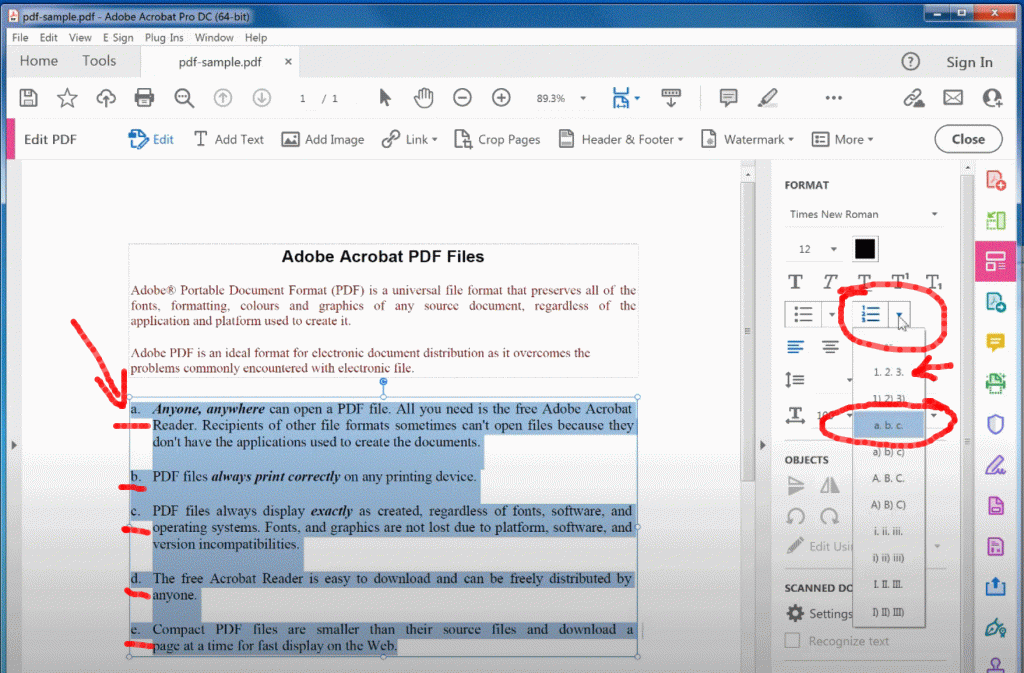
- Changing the line height is also simple with the line spacing tool
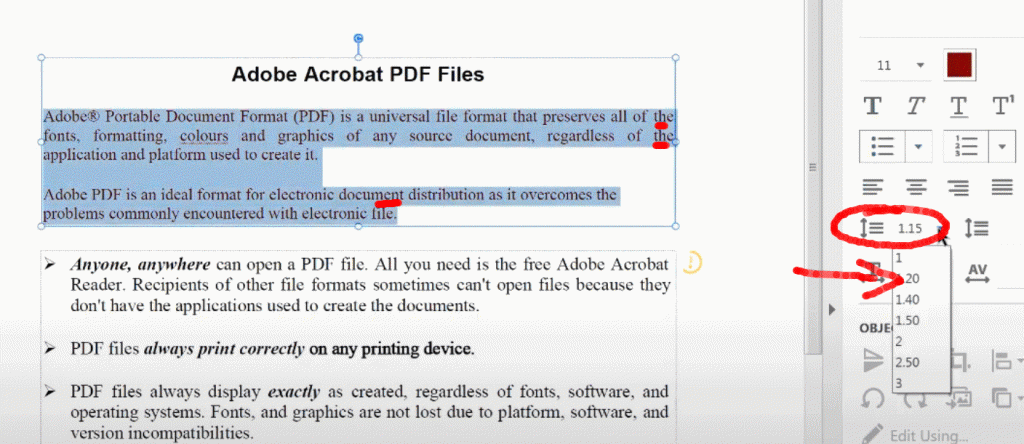
- When done click the “Close” button
- To save it to a new pdf click the File menu, Save As…