In this guide & video, we’ll show you how to extract text from a PDF into an Excel file. This is a common task that you’ll likely need to do in your professional life, and we’ll show you how to do it quickly and easily using some software you can download called PDF Data Extractor.
If you’re working with PDFs often and need to extract text from them, this guide & video is for you! We’ll show you how to easily open a PDF, extract the text, and then save the text as an Excel file. This process is quick and easy and will save you time and hassle in the future. Thanks for reading/watching! PDF Tips presents How to Extract Text From a PDF Into an Excel File.
This software tool has been around for many years and has many features for splitting pdf’s based on content and emailing segments of pdf’s to multiple email addresses within the pdf document and much more. It’s a free download so give it a try and contact Traction Software at [email protected] if you need any help.
Don’t forget to check out the video and subscribe for further pdf tips.
Step by Step Guide
- Open the PDF in Adobe Reader or Adobe Acrobat
- Highlight the text you want to extract e.g. Invoice Number
- Right mouse on the text and select “Properties…” and go to the “General Tab.” enter “Invoice Number” in the Subject box and click “OK”
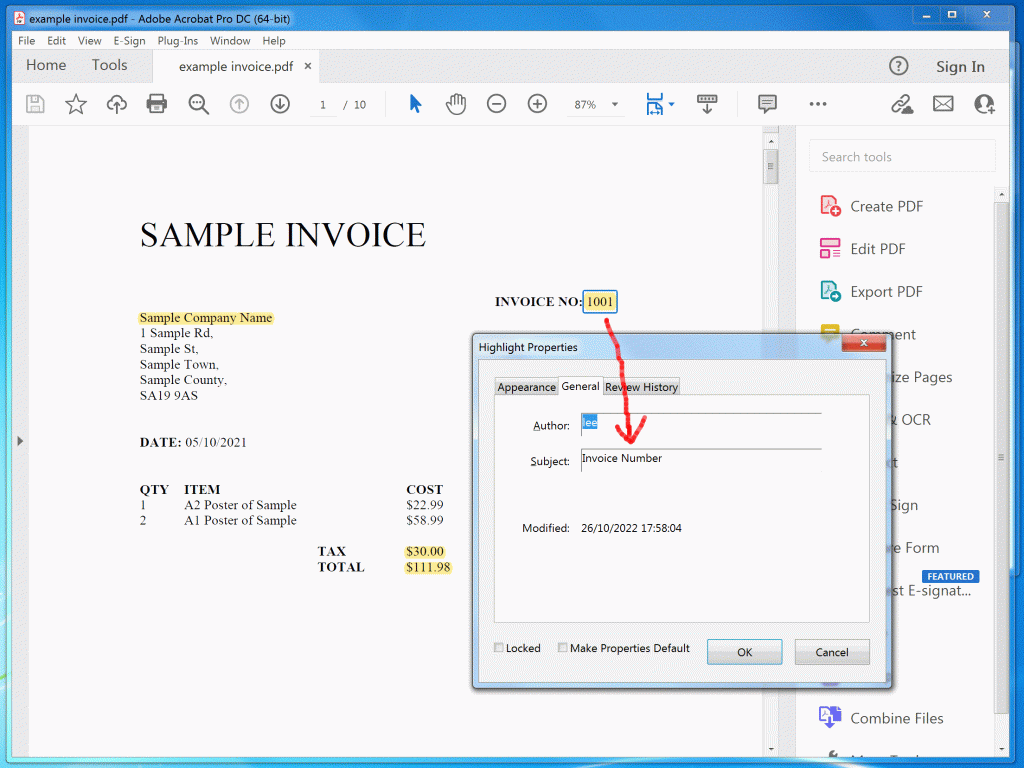
- Repeat the above steps for the other text to extract e.g. Company name, Total Amount and Tax Amount
- Download PDF Data Extractor here from Traction Software
- Start up the software
- Drag and drop a pdf file into the “Source file(s)” box
- Click Analyze
- Click the Setup menu, Smart Highlighted Setup, then click OK
- Change the output filename to e.g. c:\report.xlsx
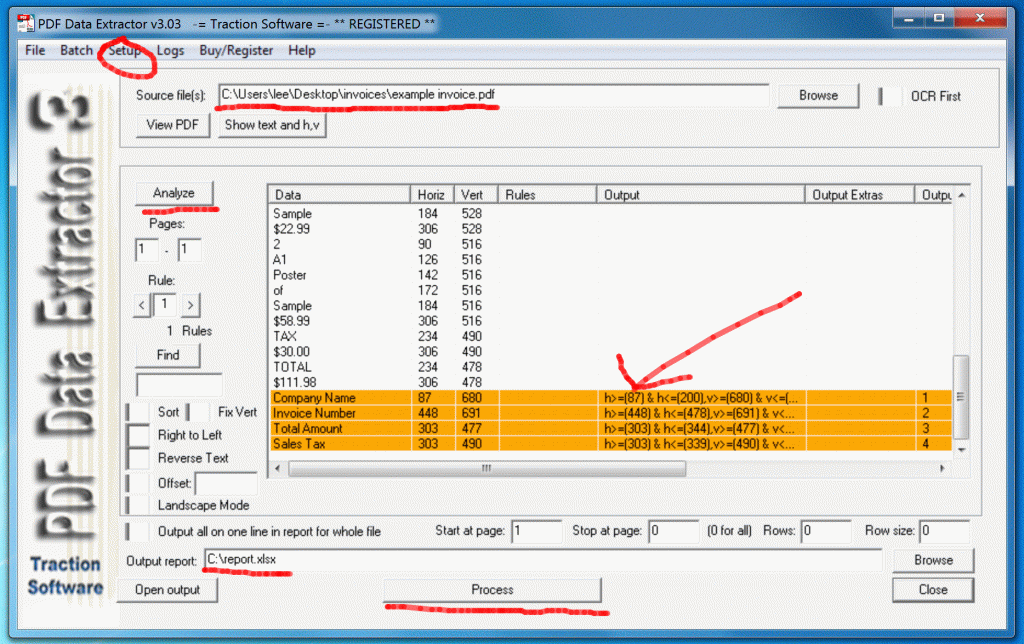
- Click the ‘Process’ button