Here’s a Step by step detailed guide and video example of how to count the number of words in PDFs and create an inventory report of words per page and a word instances count in excel csv format.
The software used in this example is Rapid PDF Count from Traction Software available here
Note: The trial version is available above which you must install first.
This software tool has been around for many years and has many Rapid PDF Count features.
It’s a free download so give it a try and contact Traction Software at [email protected] if you need any help.
Don’t forget to check out the video and subscribe for further pdf tips.
Step by Step Guide
- Download And Install Rapid PDF Count software here from Traction Software
- Run ‘Rapid PDF Count‘ from the installer or from the desktop or from windows start menu to start the software
- Drag and Drop your source pdf files into the list or use the File menu to add single or scan for multiple pdf files, you can also drag and drop folders of pdf files too
- Go into the Setup menu, Options… and click the “Count number of words & characters also” checkbox halfway down the page
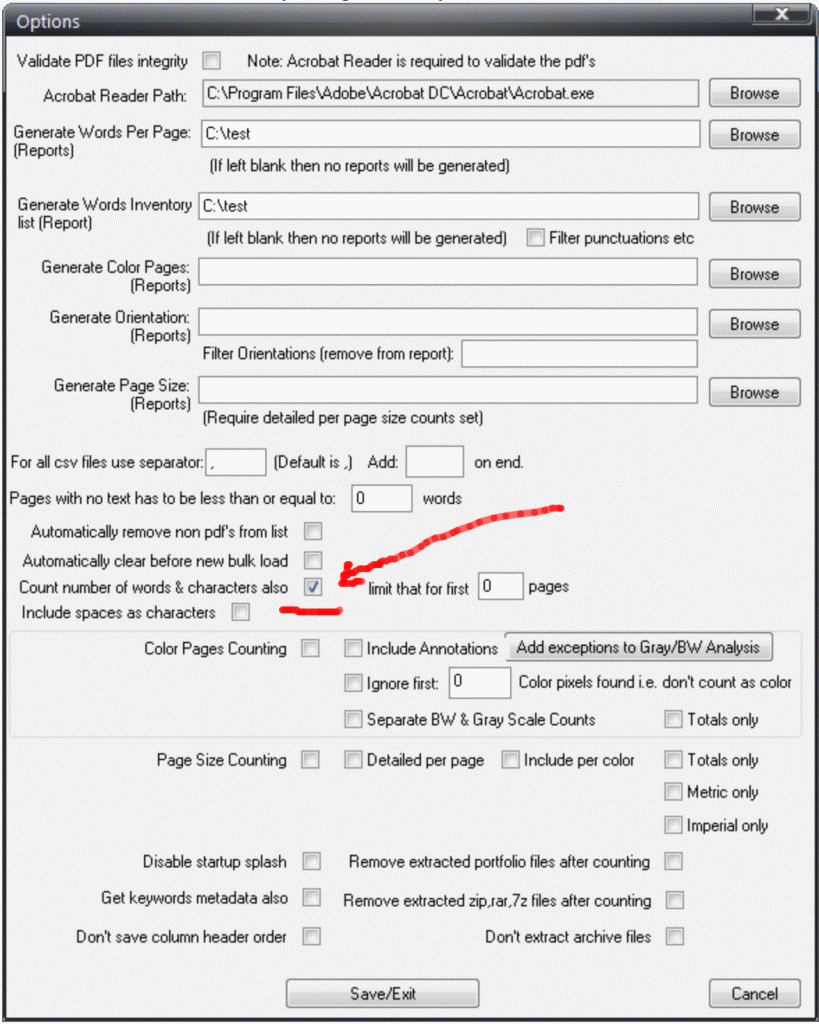
- Enter the output folder path for “Generate words per page” e.g. c:\test
- Enter the output folder path for “Generate words inventory” e.g. c:\test
- Click the “Save/Exit” button at the very bottom
- Click the “Page count files in list” button on the main screen, you should now get the counts on screen and reports generated in the output folder
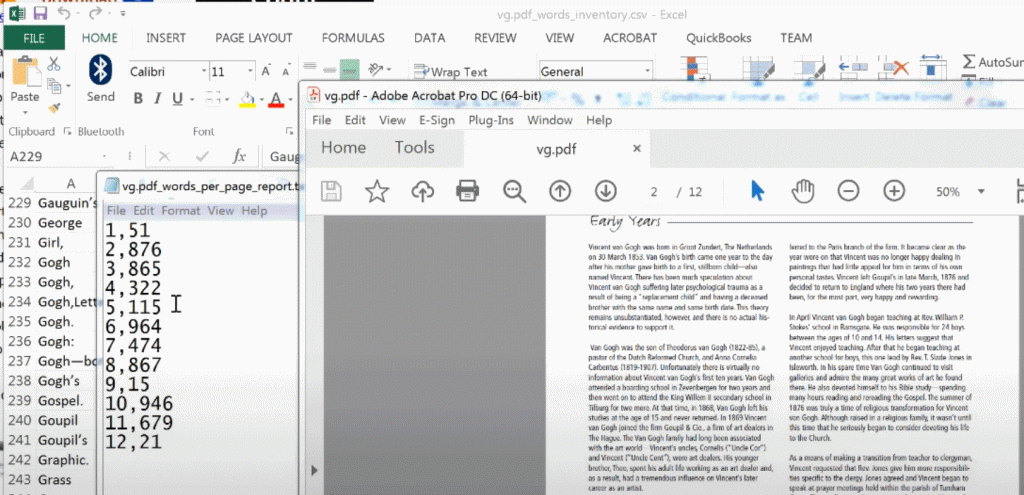
Now open the reports in the output folder for your pdf
e.g.
vg.pdf
vg.pdf_notext_report.txt
vg.pdf_words_inventory.csv
vg.pdf_words_per_page_report.txt
FYI: The notext report is so you can see what pages have no text to verify that the page is not blank