In this video, we’ll show you how to insert pages into a PDF file.
This is a very useful skill to have if you want to create a PDF document that you can share with others.
We’ll walk you through the steps of how to insert pages into a PDF file, and by the end of the video, you’ll be able to insert pages into a PDF file with ease! Easy step-by-step guide.
Adobe Acrobat can be downloaded here: https://www.adobe.com/uk/acrobat/free-trial-download.html
Don’t forget to check out the video and subscribe for further pdf tips.
Step by Step Guide
- Make sure Adobe Acrobat full version is installed
- Open the PDF in Adobe Acrobat
- Click “Organize Pages” in the right-hand sidebar, if it doesn’t exist select the Tools menu, then the “Organize Pages” icon drop-down menu, “Add Shortcut”
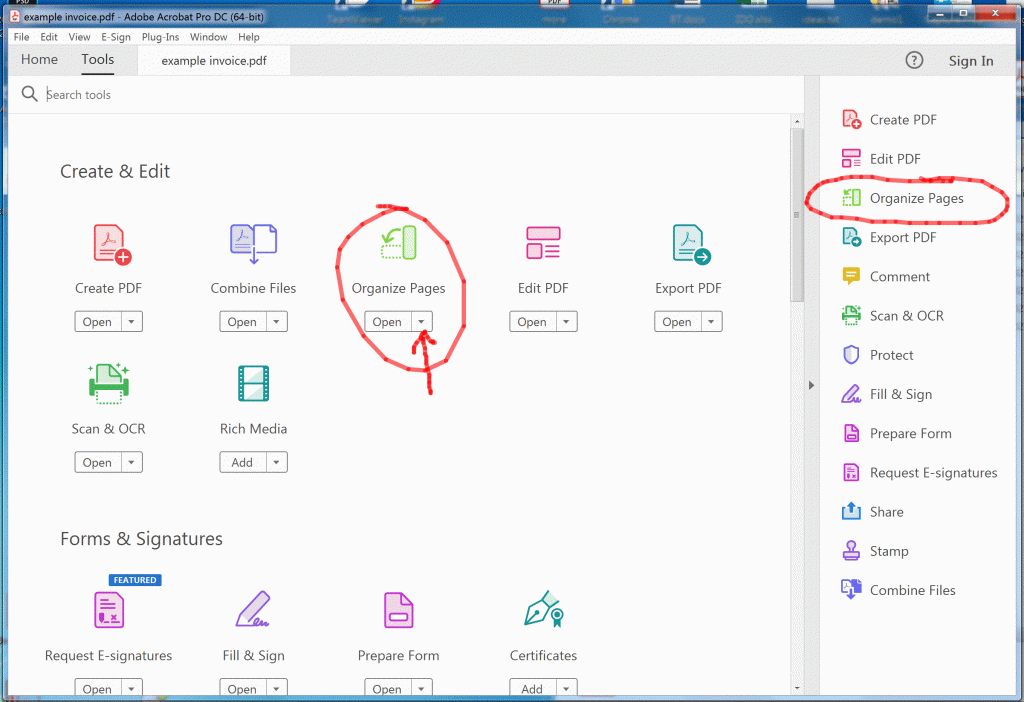
- In the Organize Pages window click “Insert”, then “From File”
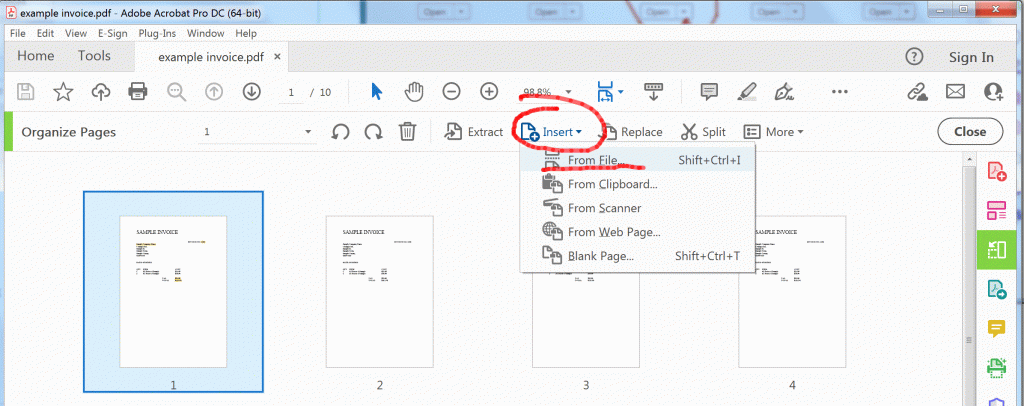
- Select the file you want to insert, then select Before or After n Page e.g. Before and Page 1
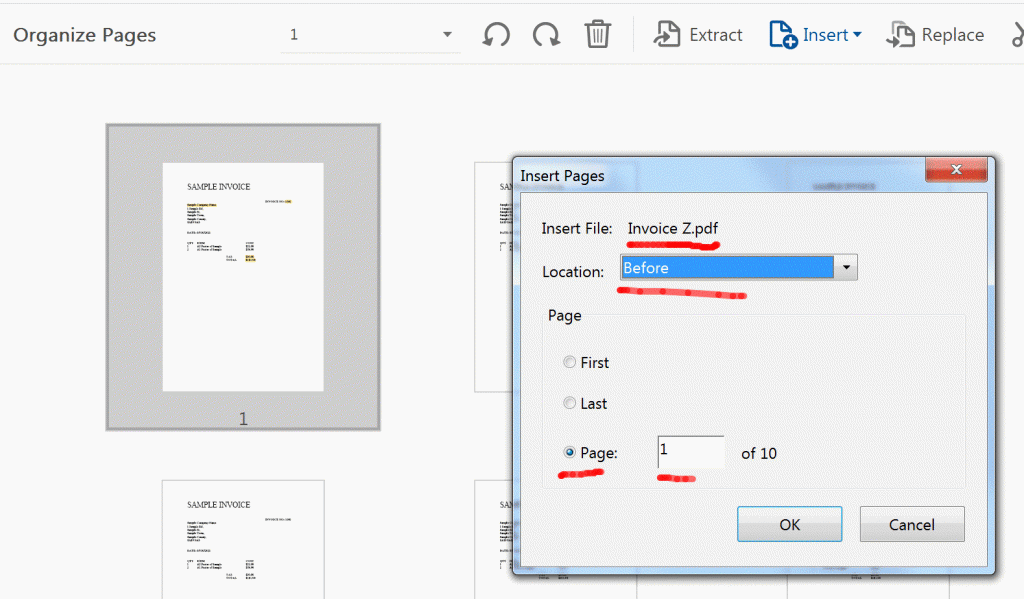
- Once Complete, Click the “Close” button
- The file should have been inserted on page 1
- Click the File menu, Save As or Save to save any changes
NOTE: You can do the same by adding a blank page in the “Insert” selection.