In this guide/video we will show you how to redact all pages or a range of pages in a pdf.
With this method, you can quickly sensor / redact any information across multiple pages and then you could print/email/transfer them to other staff/clients/friends etc without giving away any sensitive information and comply with GPDR security.
If you’re looking to improve your office efficiency or learn how to redact information, then this guide/video is for you!
We’ll show you how to redact a pdf efficiently in no time at all and discuss some of the benefits of using this method. After watching this guide/video, you’ll be able to redact your documents like a pro! Easy step-by-step guide.
Adobe Acrobat can be downloaded here: https://www.adobe.com/uk/acrobat/free-trial-download.html
Don’t forget to check out the video and subscribe for further pdf tips.
Step by Step Guide
- Make sure Adobe Acrobat full version is installed
- Open the PDF in Adobe Acrobat
- Click on Tools in the main menu
- Type “Redact” in the drop-down search tools window and click on “Open“
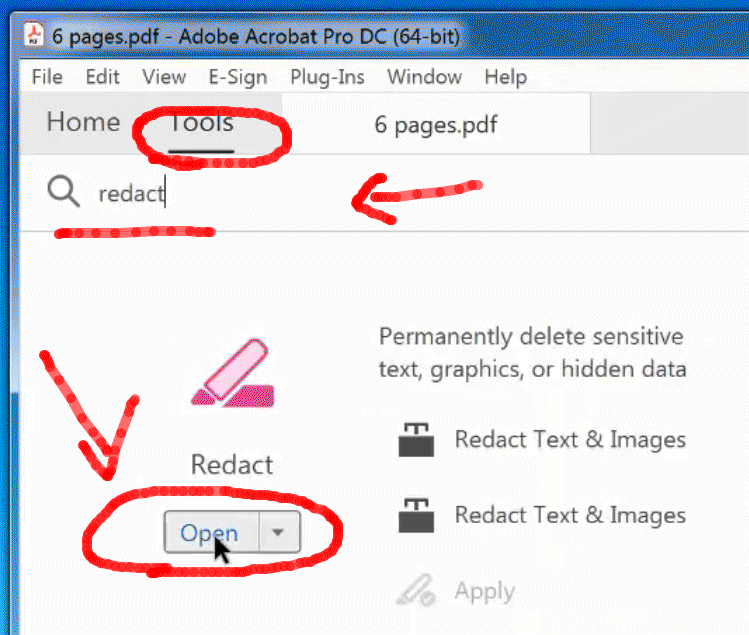
- Now you’re in Redaction mode, so left mouse click on the top left corner of the text/image you want to redact and hold down the mouse, move your mouse down to the bottom right to create a box the size you want to redact/block out the information
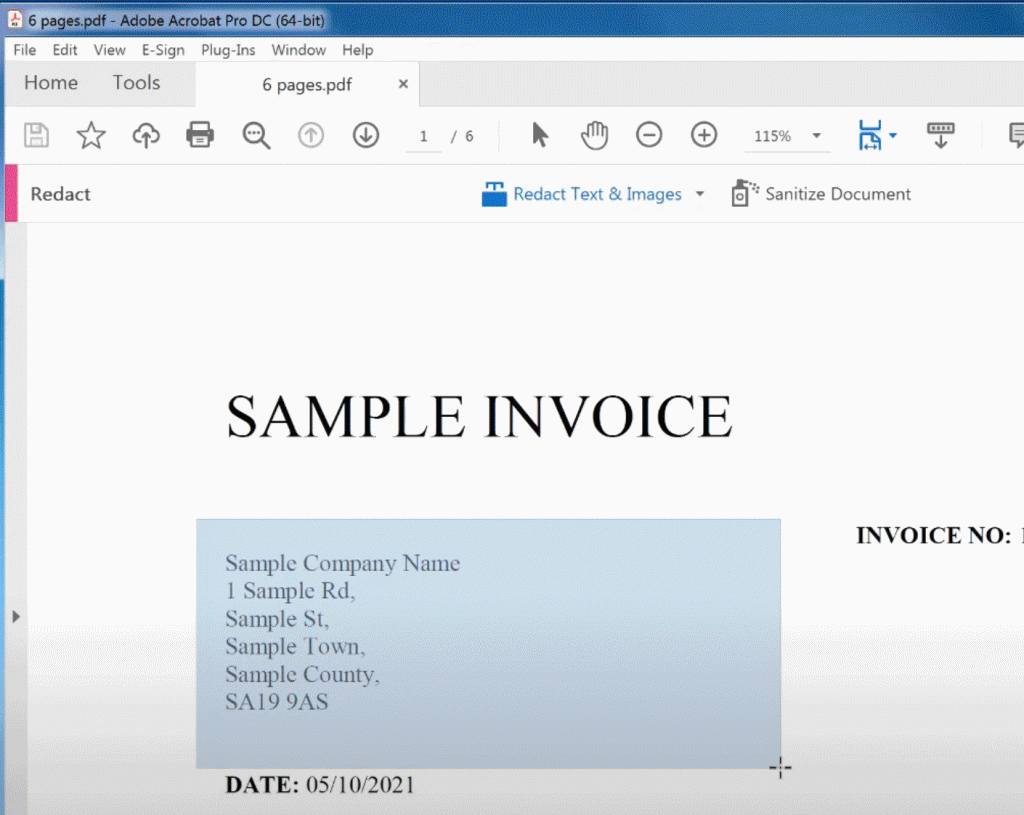
- To duplicate this across all or a range of pages in your pdf document, right mouse on the redaction box you just created and select “Repeat mark across pages”
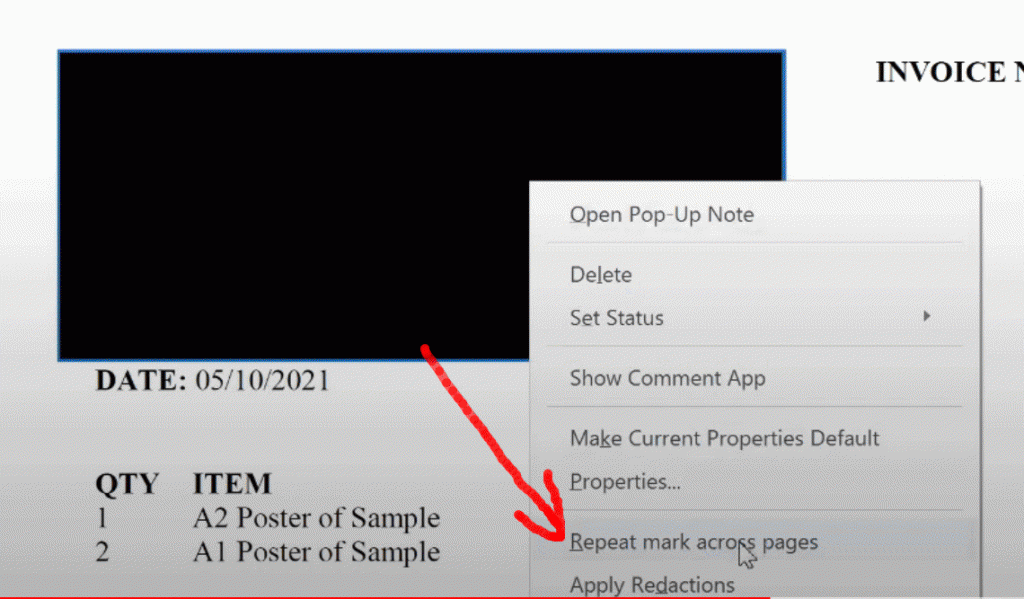
- In the “Repeat Redaction Mark Across” window click “OK” or select a range of pages to repeat this redaction to or select odd / even pages to apply to and click “OK“
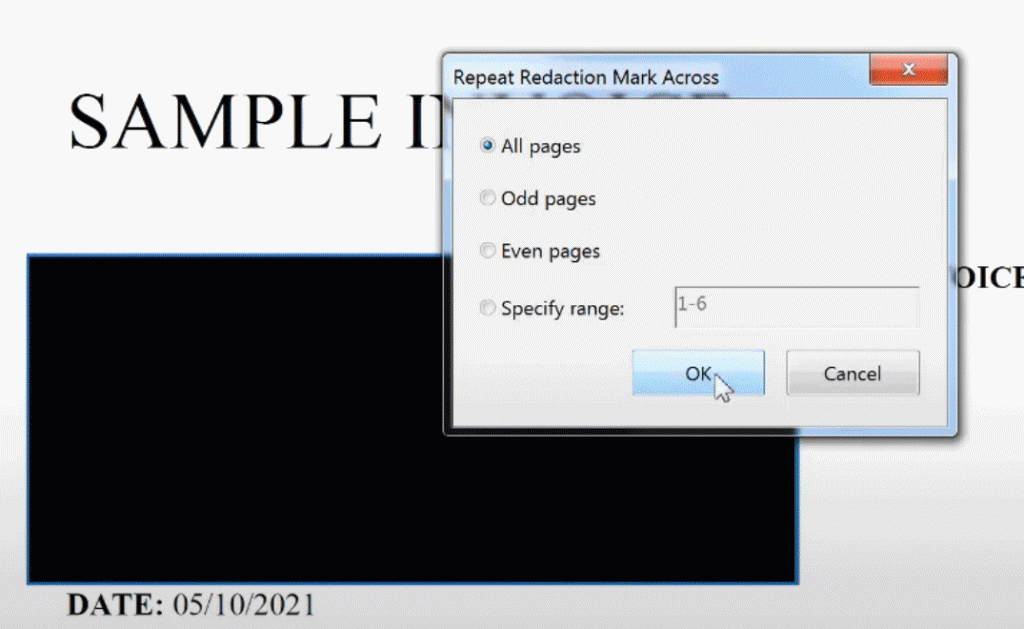
- Repeat steps 5-6 to redact other information
- Then click the “Apply” button in the top right-hand corner of the pdf to make the change permanent
This will ask you for a new filename, click save and then you can transfer/email your pdf to your colleagues knowing the information is blacked out from human viewing.