How To Remove a Digital signature from a PDF File
In this guide/video, We will show you how to remove a digital signature from a PDF. With this method, we will guide you through a step-by-step guide on how to remove/delete any digital signature from a PDF, so you can keep it clean or add a new one.
If you’re looking to improve your office efficiency or learn how to remove digital signatures from pdf’s, then this guide/video is for you! We’ll show you how to remove a digital signature from PDF, After viewing this guide/video, you can remove digital signatures from your documents effortlessly!
Adobe Acrobat can be downloaded here: https://www.adobe.com/uk/acrobat/free-trial-download.html
Don’t forget to check out the video and subscribe for further pdf tips.
Step by Step Guide
- Make sure Adobe Acrobat Pro full version is installed
- Open the source PDF in Adobe Acrobat
- Right mouse on the current Digital Signature and click the ‘Clear Signature’ option
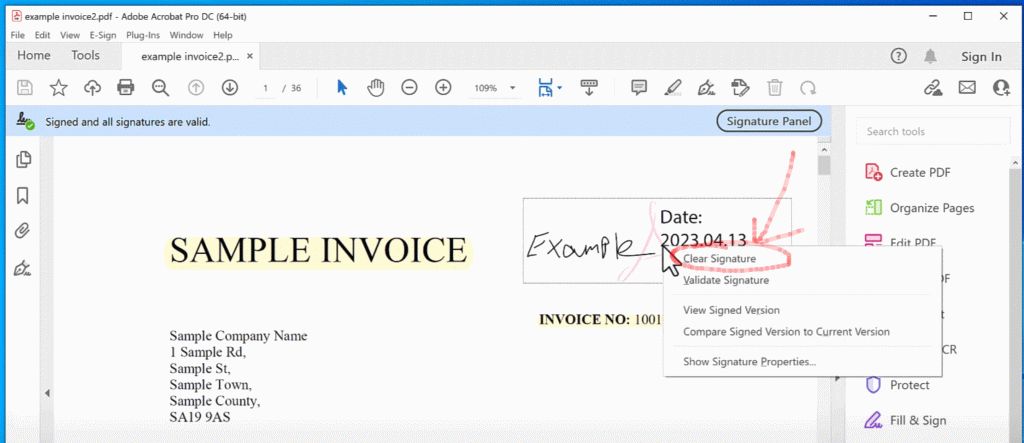
- Look for “Prepare Form” in the Tools menu or look for “Prepare Form” on the right-hand side of Adobe Acrobat
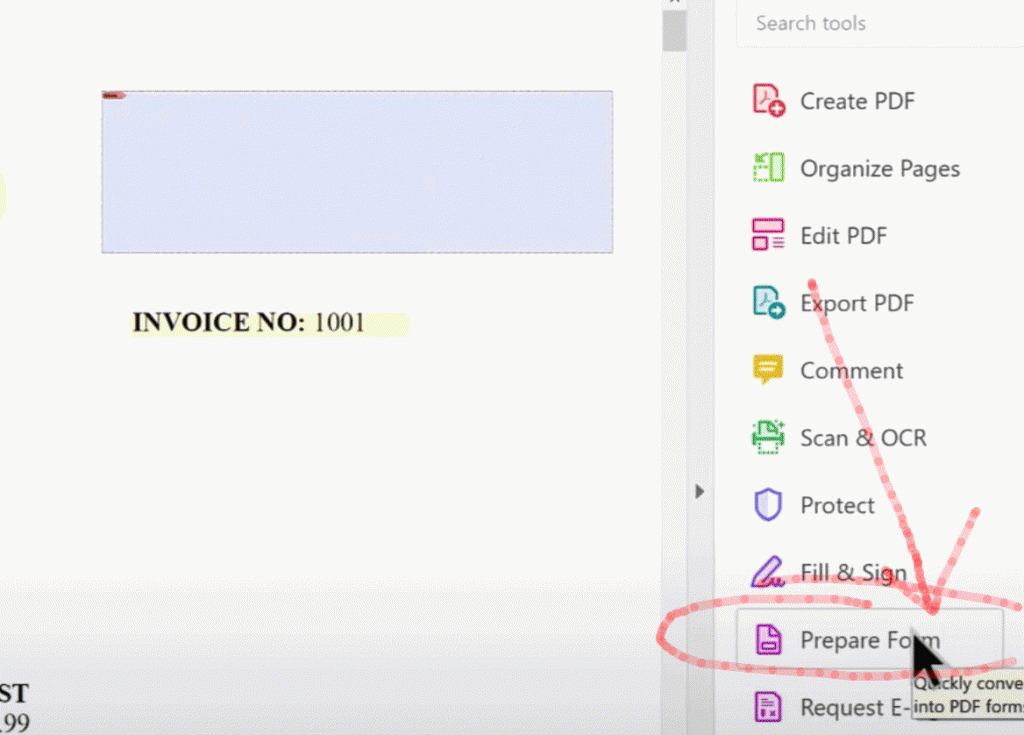
- Right mouse on the Digital Signature Certificate and select ‘Delete’ from the drop-down menu or press the delete key
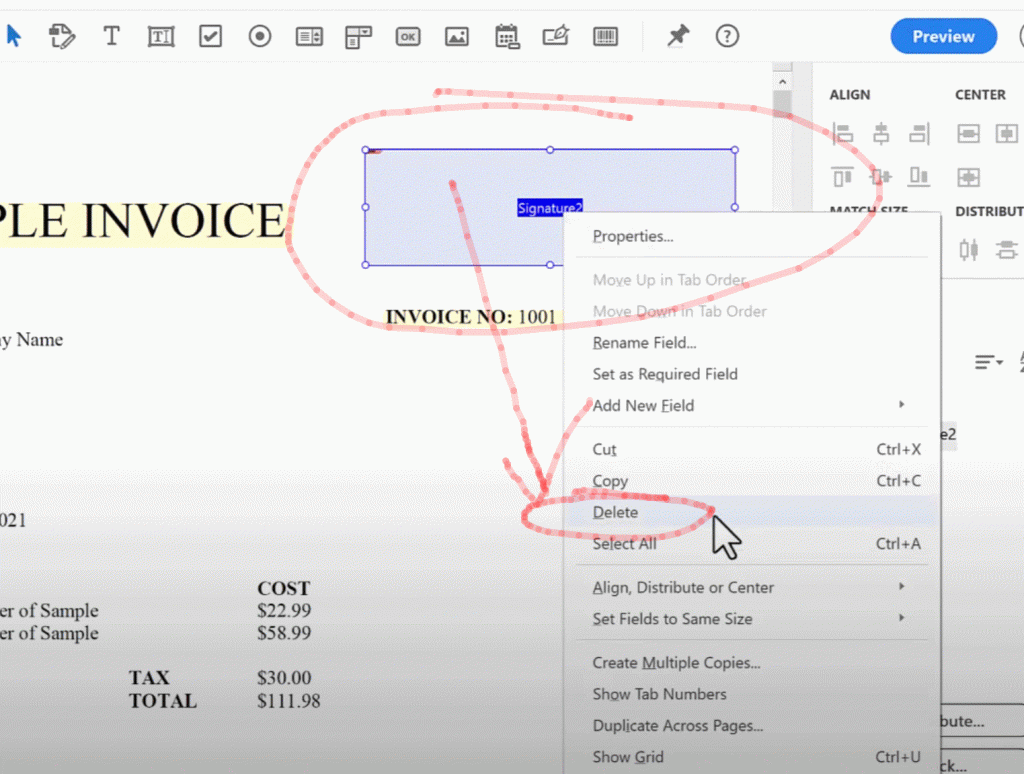
- To save it to a new pdf click the File menu, Save As…
All done. If you want to see more videos like this then please click the “Subscribe” button below, thanks.