In this guide & video will show you how to remove a watermark from a PDF and across many pages quickly and easily.
With this method, you can easily delete old watermarks from pdf pages and optionally re-add a new one and then you could email/transfer them to other staff/clients/friends etc for them to review any changes etc.
If you’re looking to improve your office efficiency or learn how to remove watermarks from pdf pages, then this guide & video is for you!
We’ll show you how to remove a watermark from a PDF, and discuss some of the benefits of using this method. After reading this guide/ watching this video, you can remove and add new watermarks to your documents effortlessly! Easy step-by-step guide.
Adobe Acrobat can be downloaded here: https://www.adobe.com/uk/acrobat/free-trial-download.html
Don’t forget to check out the video and subscribe for further pdf tips.
To setup please follow the below step-by-step instructions:-
Step by Step Guide
- Make sure Adobe Acrobat Pro full version is installed
- Open the source PDF in Adobe Acrobat
- Click Find Tools in the Right-hand tools Bar
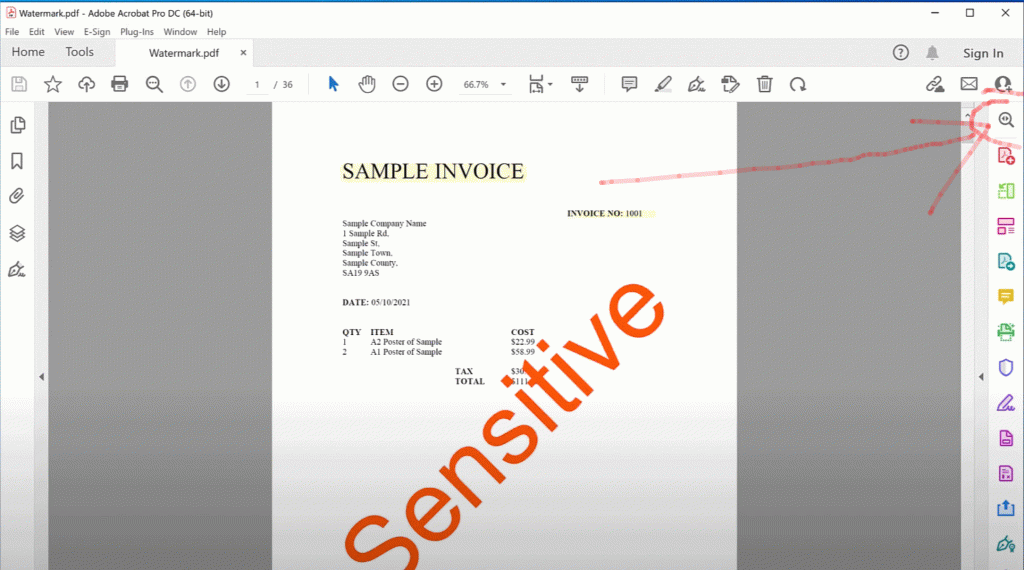
- Type “Watermark” in the search for tools edit box

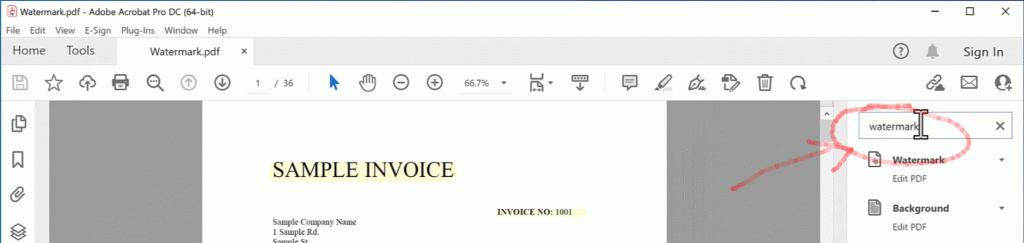
- Click the small dropdown arrow at the side of the watermark menu text where the mouse pointer is in the picture below
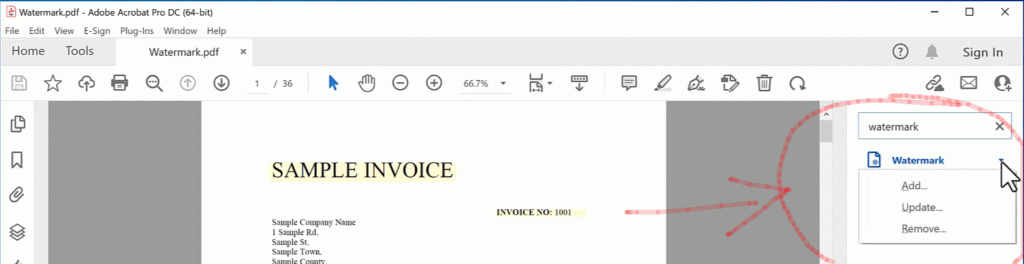
- Click on Remove…
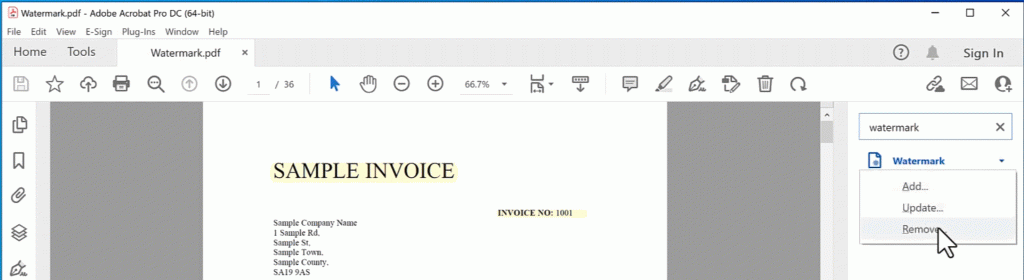
- Click “Yes” to the warning message
- Your watermarks will be removed from every page in the pdf, if this doesn’t work see the alternative below.
- To save it to a new pdf click the File menu, Save As… All done.
If you want to see more videos like the one below then please click the “Subscribe” button, thanks.
Alternative Step by Step Guide
- Make sure Adobe Acrobat Pro full version is installed
- Open the source PDF in Adobe Acrobat
- Click the Edit PDF in the Right-hand tools Bar
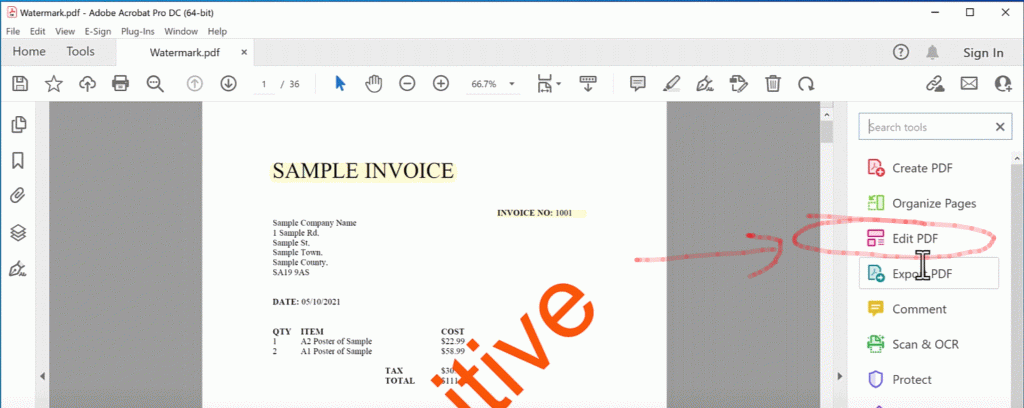
- Each section will have a rectangle box around it
- Find the text to remove with the text tool (default)
- Select all the text you want to remove from the page
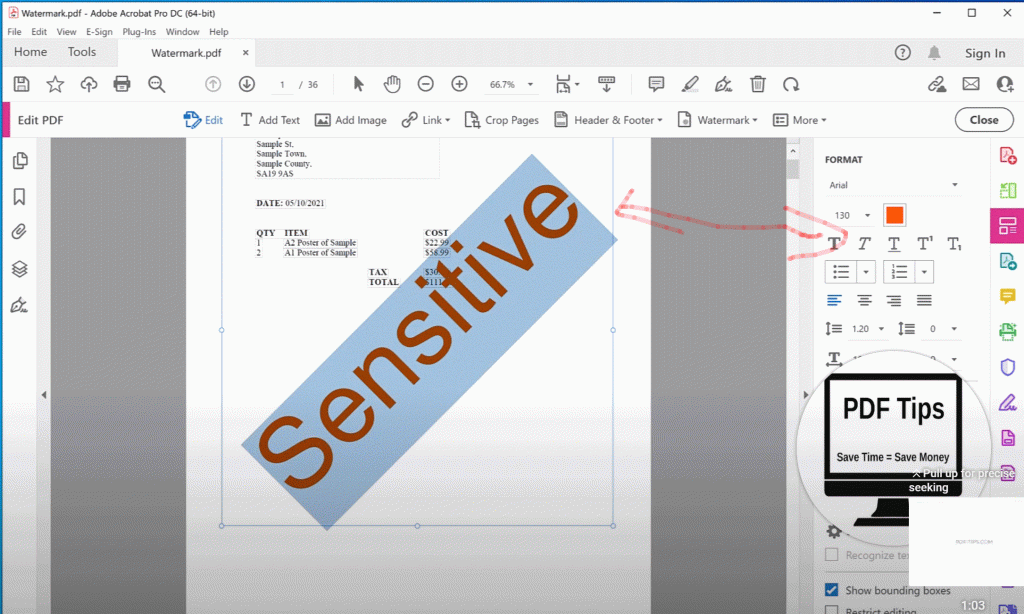
- press the backspace key to remove the text
- Repeat step 6 & 7 for the other pages
- To save it to a new pdf click the File menu, Save As… All done.
If you want to see more videos like the one below then please click the “Subscribe” button, thanks.