In this guide and video, we’ll show you how to Search a .pdf and how to convert a non-searchable pdf to a searchable PDF.
This is useful for finding information in a pdf you are searching for.
If you want to improve your office efficiency or learn how to search PDFs, this guide and video are for you!
We’ll show you how to search a PDF and OCR a PDF to turn it into a searchable pdf and discuss some of the benefits of using this method.
After watching this guide/video, you’ll be able to search pdfs effortlessly! Easy step-by-step guide.
FREE Adobe Reader can be downloaded here: https://get.adobe.com/uk/reader/
or
Adobe Acrobat Trial can be downloaded here: https://www.adobe.com/uk/acrobat/free-trial-download.html
Don’t forget to check out the video and subscribe for further pdf tips.
Step by Step Guide
- Make sure Adobe Reader or Adobe Acrobat full version is installed
- Open the PDF or Word Document or other formats of a file in Adobe Acrobat
- Click on the “Find Text” tool or Press CTRL+F keys or go into the “Edit Menu” “Find Text” option
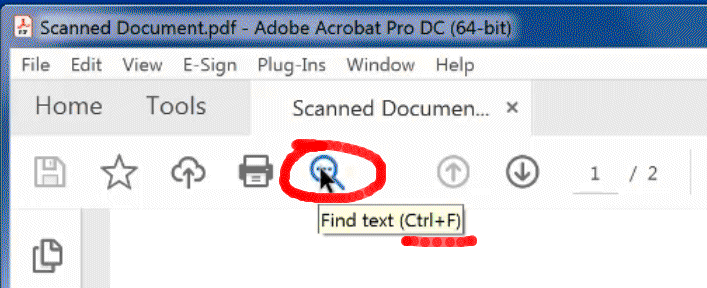
- In the Search tool “Find” box enter your search word e.g. van
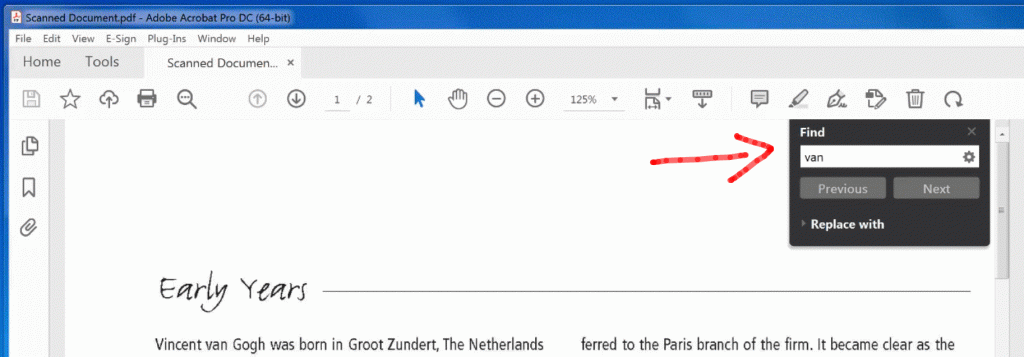
- Now if the PDF is scanned images then it will show a window named “No searchable text” and will ask you if you want to “Run Text Recognition (OCR) to search text“, click “Yes“
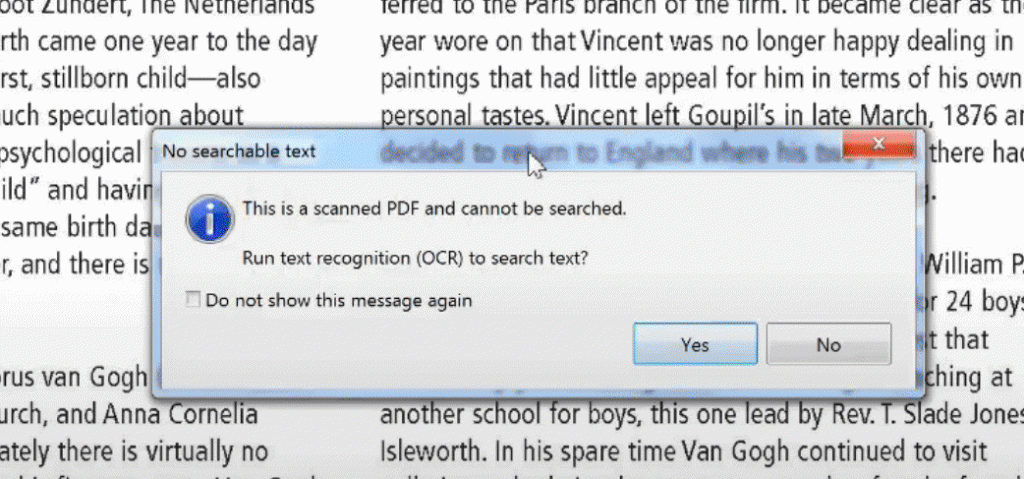
- On the Recognize Text window click “OK” to start the text recognition process (Leave all other settings as the default unless you want to change the language to another language)
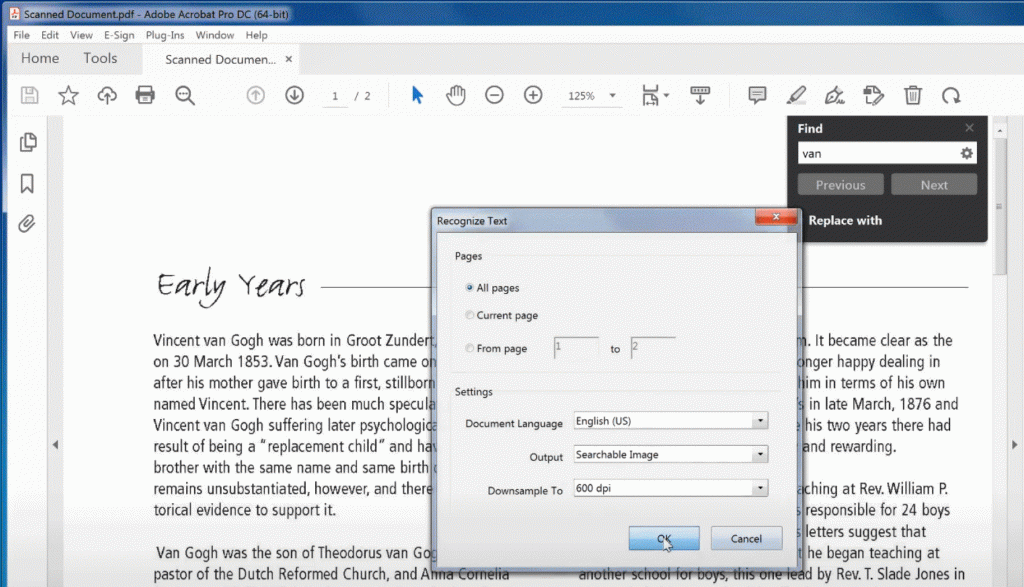
- Once the OCR is complete you can search the text with the “Find Text” tool
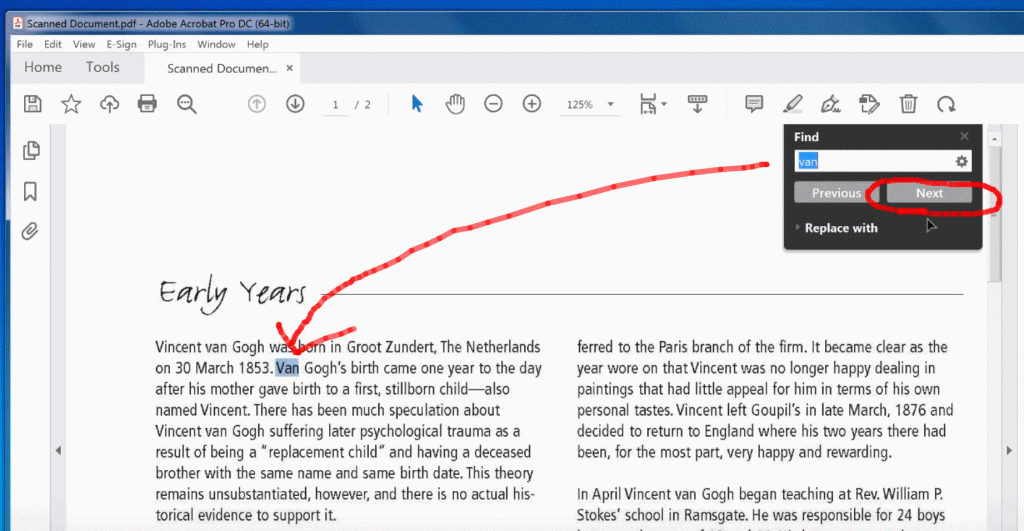
All done! it’s that simple to search a pdf, please like and subscribe for more videos like this.