In this guide and video, we’ll show you how to sign a PDF document with an electronic signature.
With this method, you can easily sign documents without having to print them out and take them to an office or mail / post them.
If you’re looking to improve your office efficiency or learn how to sign documents electronically, then this guide & video is for you!
We’ll show you how to sign a PDF document with an electronic signature, and discuss some of the benefits of using this method.
After watching this video / reading this guide, you’ll be able to sign documents effortlessly! Easy step-by-step guide.
FREE Adobe Reader can be downloaded here: https://get.adobe.com/uk/reader/ or Adobe Acrobat Trial can be downloaded here: https://www.adobe.com/uk/acrobat/free-trial-download.html
Adobe Acrobat can be downloaded here: https://www.adobe.com/uk/acrobat/free-trial-download.html
Don’t forget to check out the video and subscribe for further pdf tips.
Step by Step Guide
- Make sure Adobe Reader or Acrobat full version is installed
- Open the PDF in Adobe Reader/Acrobat
- Click on the “Pen” Icon on the toolbar at the top. hover the mouse over and it will show it as “Sign a document by typing or drawing a signature”
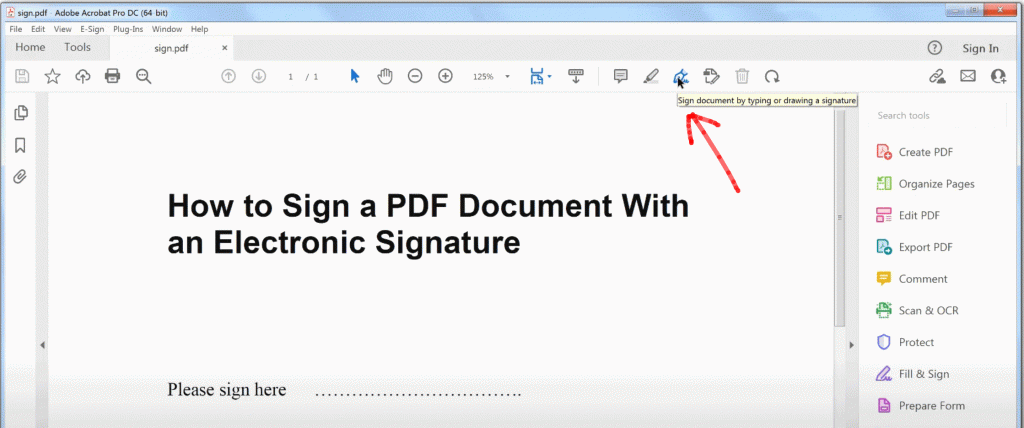
- On the next screen if you have an image already of your signature click the “Image” icon. otherwise, please skip to step 8
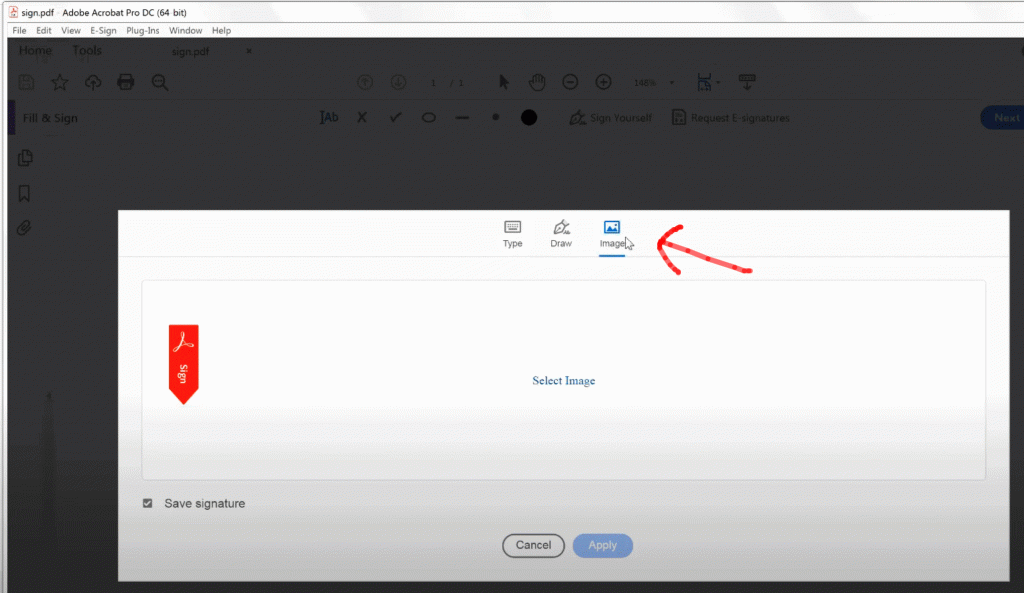
- Locate the image and then click Apply
- On your document move your mouse around to the position you want to apply the signature then press the left mouse down to apply it
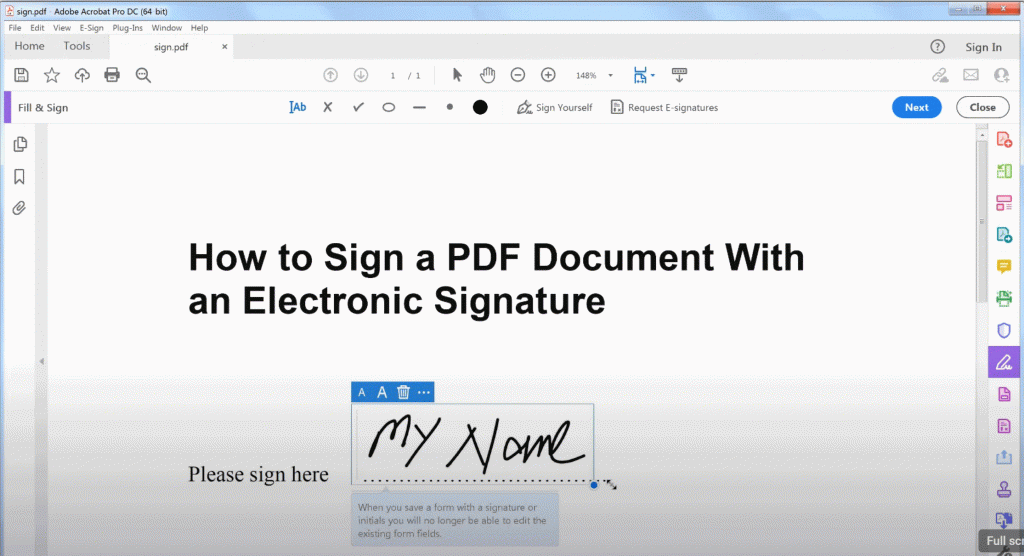
- Once complete click the “Close” button at the top right of the screen
- Click on the “Draw” icon then Draw with your mouse / left button down or use a tablet pen to draw your signature and click “Apply” when done, Note: if you can’t draw it then you can type it in by using that option
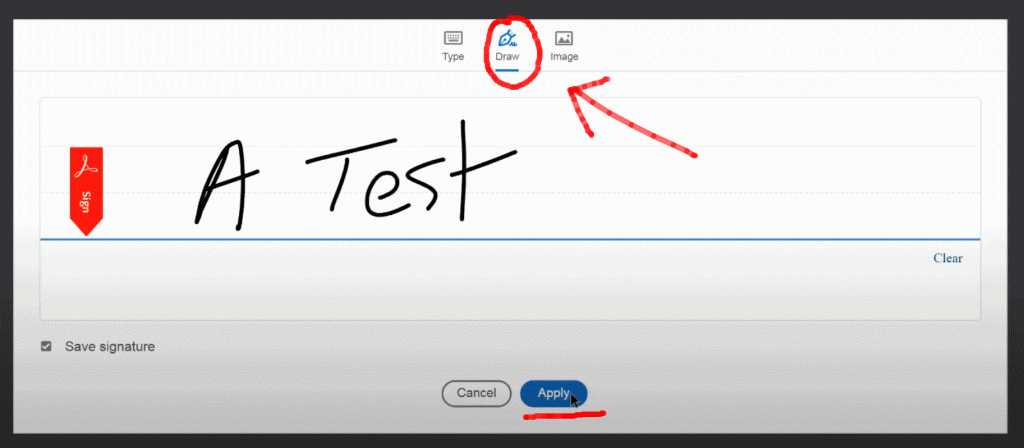
- On your document move your mouse around to the position you want to apply the signature then press the left mouse down to apply it
- Once complete click the “Close” button at the top right of the screen
- To save the changes click the File menu, Save File As… and save to a new file e.g. signed.pdf