This guide and video will show you how to split a PDF document into separate files.
With this method, you can easily split pdf documents which makes it easier to email / transfer them to other staff/clients/friends etc.
If you’re looking to improve your office efficiency or learn how to split pdf files into smaller numbers of pages, then this guide/video is for you!
We’ll show you how to split a pdf, and discuss some of the benefits of using this method. After watching this guide/video, you’ll be able to split documents effortlessly! Easy step-by-step guide.
Adobe Acrobat Trial can be downloaded here: https://www.adobe.com/uk/acrobat/free-trial-download.html
Note: once this is set up it’s a quick and easy process to split any pdf files into pages of any size.
Don’t forget to check out the video and subscribe for further pdf tips.
Step by Step Guide
- Make sure Adobe Acrobat Pro full version is installed
- Open the source PDF in Adobe Acrobat
- Click on “Tools” in the main menu
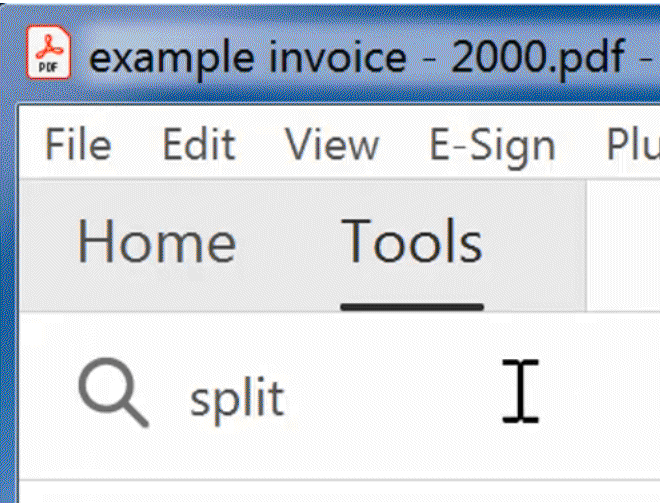
- in the Search tools box enter: Split
- Now enter the number of pages to split in the “Number of Pages” box e.g. 1000
- Click the “Split” button on the right
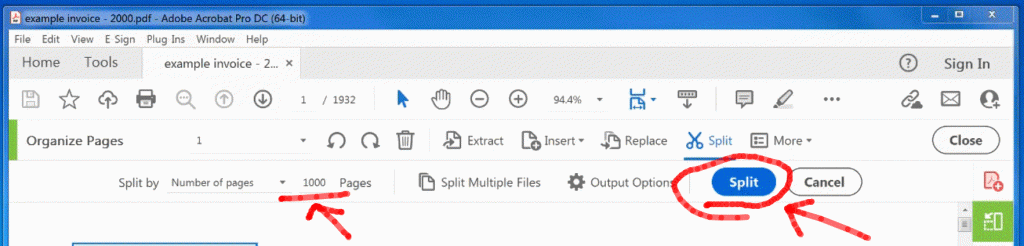
- That will now output the new pdf’s to the source pdf folder
- To change the filename of the output pdf e.g. change source_part(n).pdf to e.g. source-(n).pdf – In Split options click on “Output Options“
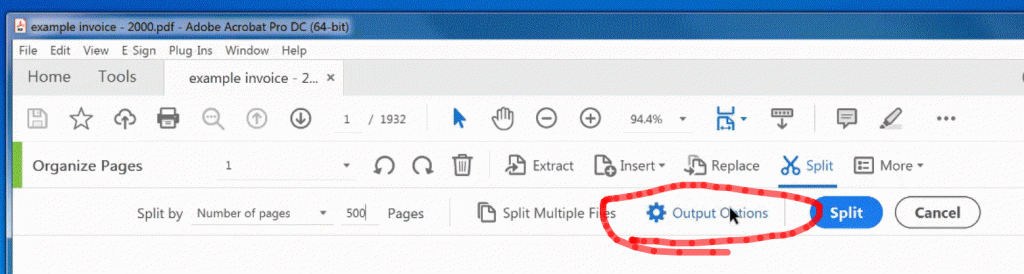
- Uncheck “Use Label” checkbox
- In the “Use separator between original name and label:” to “–” without the quotes
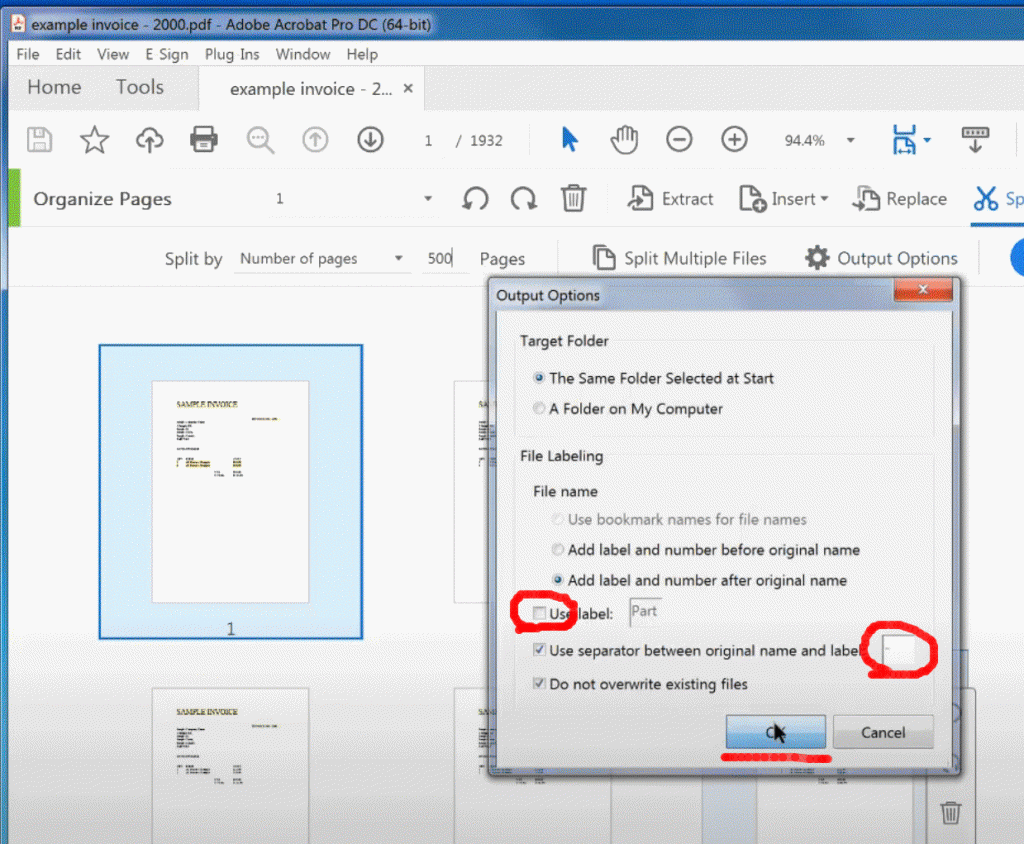
- Click the blue “Split” button on the right
All done.
If you want to see more videos like this then please click the “Subscribe” button below, thanks.
Extra Bonus TIP! You can also do this with a number of pdf’s in a folder by clicking on the “Split Multiple Files” button option in the Split options screen